
If you would like to create General Conditions on your Maintenance Estimates. You first need to set up you General Conditions in the Cost Book go to Setup as General Condition Section.
1. Click on Sales.
2. Select Maintenance Estimates.
3. Select an Estimate or Create a New Maintenance Estimate.
4. Go to Services Tab.
5. Add a service if there is not one already in the Estimate.
6. Click on Arrow or Name of Service to Expand it Or click Expand All.

7. Click on +Add General Conditions, you will see this button if your Service doesn't already have them included.
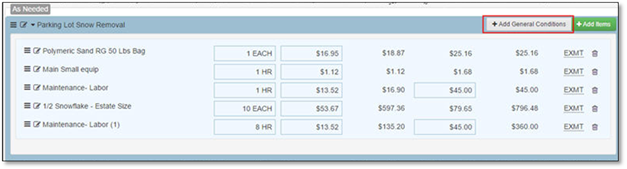
OR +Edit General Conditions, you will
see this button if your Service already has them included.
8. The General Conditions Window will appear so that you can edit the quantities of what you'd like to add to the Service.
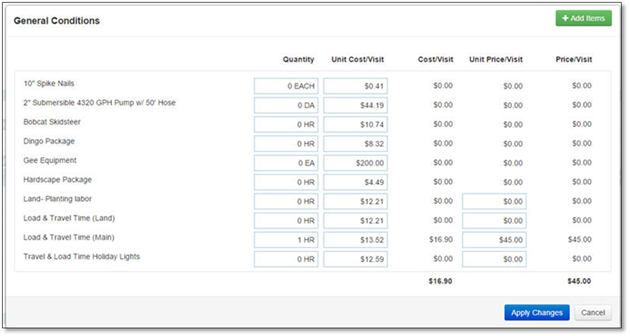
If the item you want to add is not listed,
click Add Items button on the top-right, the Add General Conditions to Service
window will appear, click on the Item(s) you'd like to add:
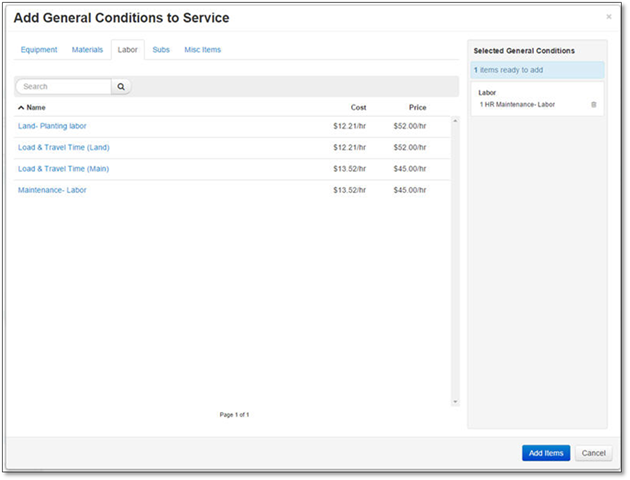
9. Click Add Items to add the "Shopping Cart" item(s) to the Service.
For further details about Adding Items to General Conditions, please see Add / Edit General Conditions to a Service area in the Services Section.
10. After you have made your Changes and would like to add them to the Service, click Apply Changes, or Cancel to Discard the changes.