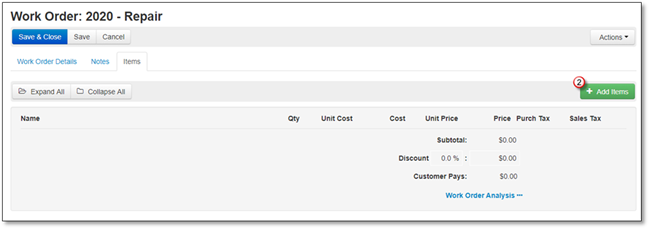
To add Equipment to your Work Order, follow these steps:
1. Go to the Items tab.
2. Click +Add Items.
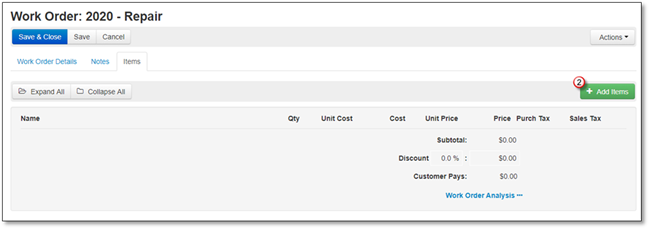
3. The Add Items to Work Order screen will appear, and the Kits will open by default, click on Equipment.
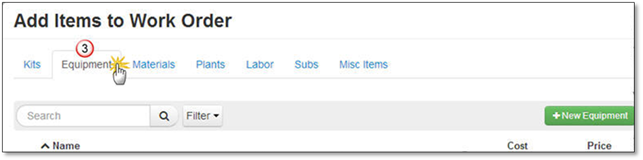
4. Search for or Filter your Equipment by Supplier, click on the equipment once it is displayed. Rental Equipment will be in Italics with the Supplier Name.
5. The Simple View of Add Equipment to Work Order screen will appear, now you can change the:
•Name
•Quantity
•Price
•Choose or Add a Work Area.
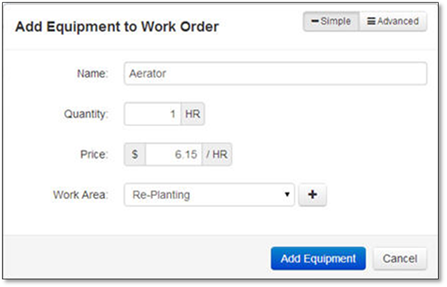
You can click the Advanced button to change the:
•Cost
•Choose or Add the item to a Kit
•Purch. Tax
•Sales Tax.
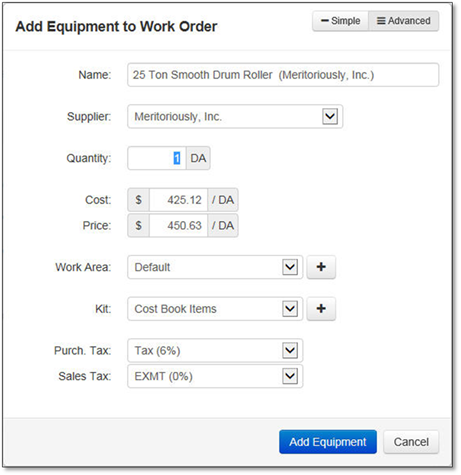
6. Click Add Equipment to add it to the Selected Items or Cancel to discard the addition.