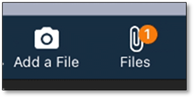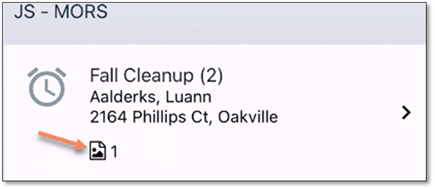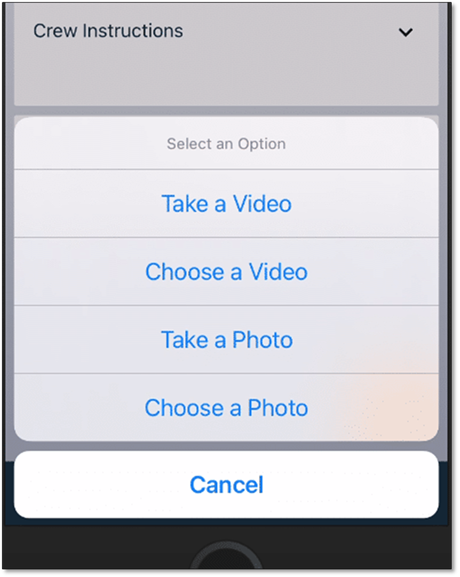
On the mobile app, there will be buttons to add files and to view any files that already exist. Since these actions can be done for the Timesheet as a whole – like the Equipment Notes/General Comments – the buttons will be on the main Timesheet page, as well as on any of the Jobs, Work Orders or Visits that are on the Timesheet.
To add a photo to a Visit (or Work Order or Job), open that item from the mobile app. There will be ‘Add a File’ and ‘Files’ buttons available. The ‘Add a File’ will prompt as to whether a photo or video will be taken, or if a file is to be uploaded. This first time this happens, the mobile device will prompt for the app to have access to the camera and/or pictures on the device.
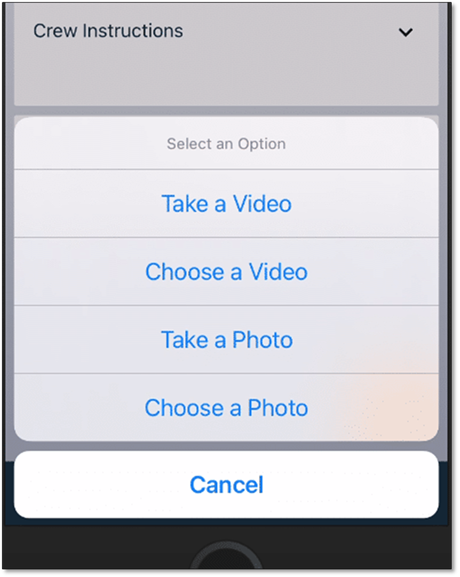
Once the photo (or video) has been taken (or selected), there will be a window where the name of the file can be edited, and a description added. Either of these items can also be modified a later time if desired.
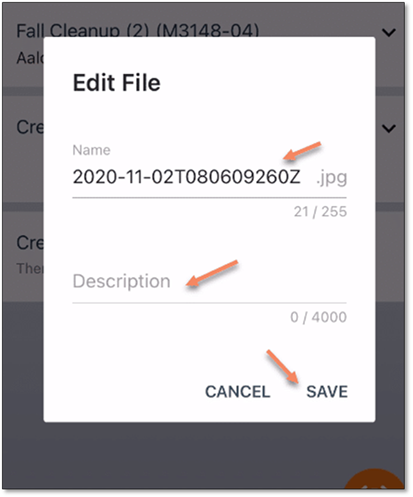
After files have been added to a Timesheet item, the File button will be updated to indicate how many files are currently available. Additionally, this will also be displayed on the main timesheet page in the app as well.