
General Conditions can be added to an estimate after creating or editing your estimate and you click Save and Close or Save. The below will occur once you click Save or Save and Close:
1. While in the Estimate Item Area, click Save or Save and Close.

2. Click Yes or No on the prompt whether you would like to Recalculate your General Conditions:
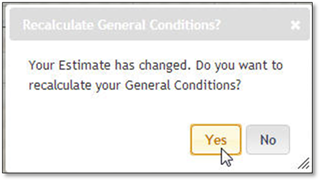
 Note:
Note:
If the Estimate was created from DMX this prompt will not appear unless you have made a change to the estimate. In this case you will have to follow the above Adding General Conditions by the Add General Conditions Button.
If you choose Yes, then the General Condition will be spread across the Work Area's which have been Included in General Condition checked and based on the default General Condition Settings:
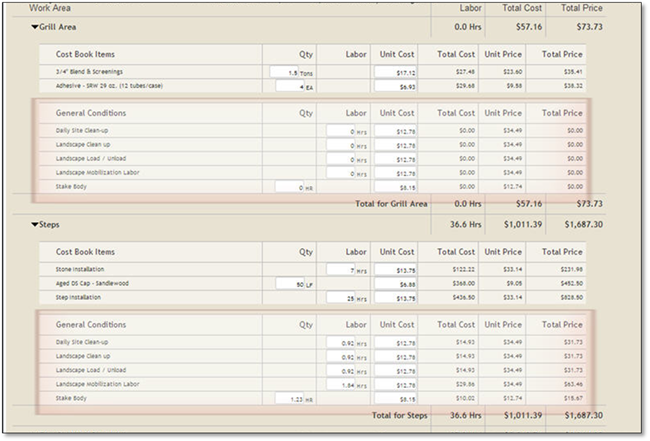
If you choose No, the General Condition will not be spread across the Work Area's and you will be informed whenever you open this estimate:
