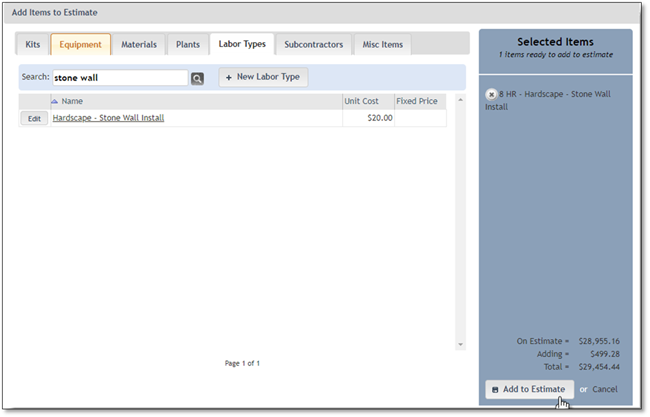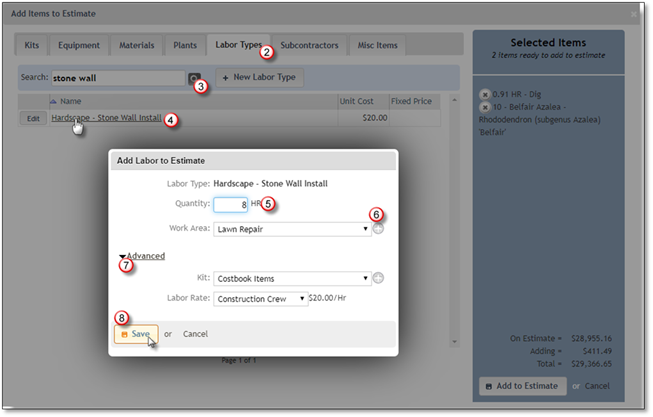
To add Labor Types to your estimate, follow the next steps:
1. Navigate to the Estimate and click on Add Items.
2. Select the Labor Types tab.
3. Search for the labor type you wish to add. Use the search function or navigate using the pagination features. If the Labor Type, you need has not been created yet you can create a New Labor Type by Clicking on + New Labor Type Button.
4. Click on the labor type once it is displayed on the list.
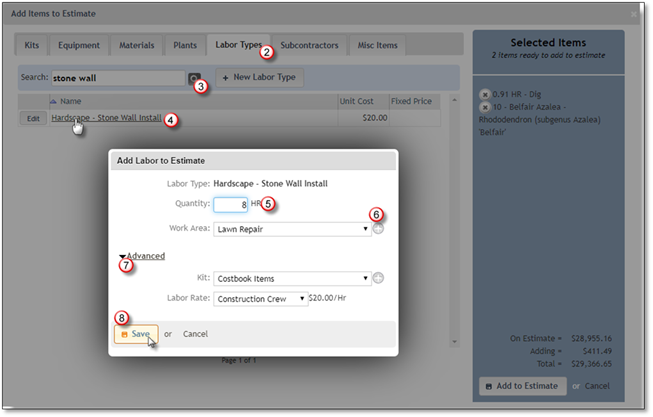
5. Enter the Quantity for the labor type you have chosen.
6. Select the Work Area where the labor type will be needed or add one or more work areas for this estimate by clicking on the grey + sign, detailed information is available in the Adding Work Areas to an Estimate section.
7. Clicking on the Advanced arrow will allow you to Add to Existing Kit, if available in the estimate or Create a Kit for this item or change the Crew Type of the item. If you would like to change the Cost, you will need to do this while in the Estimate's Item screen.
8. Click the Save button in order to add the item to the Selected Items list.
9. Click the Add to Estimate button to add this Labor Type to the Estimate, if you are done or Cancel to discard this addition.