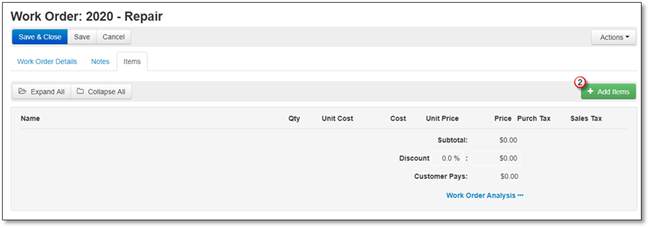
To add Materials to your Work Order, follow these steps:
1. Go to the Items tab.
2. Click +Add Items.
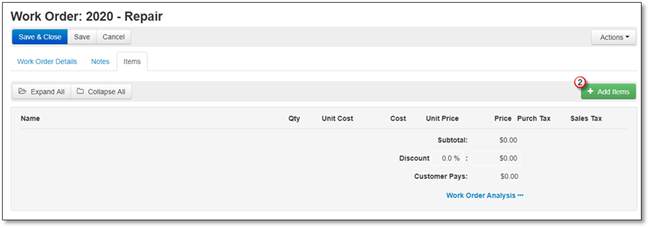
3. The Add Items to Work Order screen will appear, and the Kits will open by default, click on Materials.
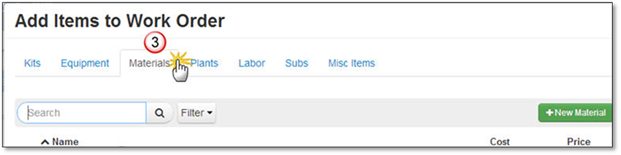
4. Search for or Filter your Materials by Division, Category, Supplier or choose to Show only Favorites, click on the Material once it is displayed.
5. The Simple View of Add Material to Work Order screen will appear, now you can change the:
•Name
•Quantity
•Price
•Choose or Add a Work Area.
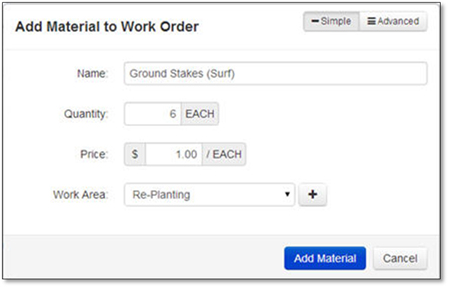
You can click the Advanced button to change the:
•Cost
•Choose to Add as Kit (The next option will be disabled)
•Choose or Add the item to a Kit (As long as Add as Kit is not chosen)
•Purch. Tax
•Sales Tax.
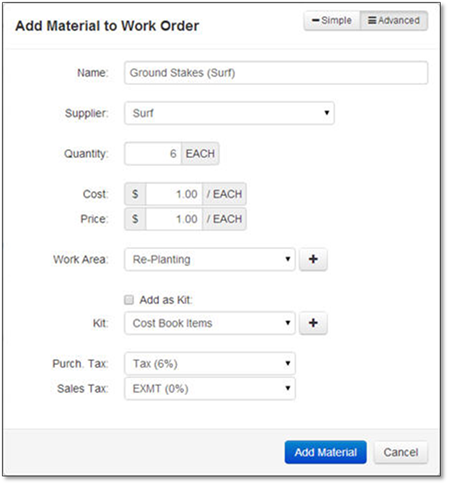
6. Click Add Material to add it to the Selected Items or Cancel to discard the addition.