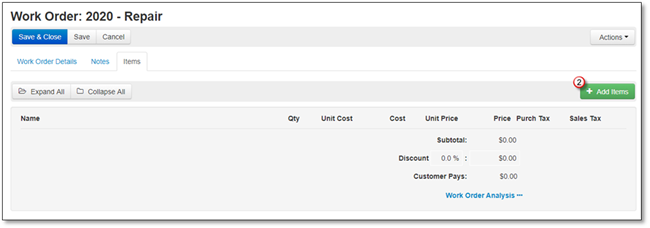
To add Misc. Items to your Work Order, follow these steps:
1. Go to the Items tab.
2. Click +Add Items.
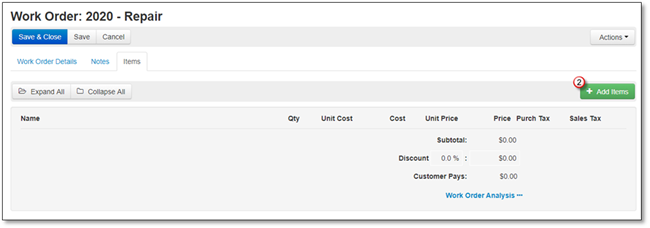
3. The Add Items to Work Order screen will appear, and the Kits will open by default, click on Misc. Items.
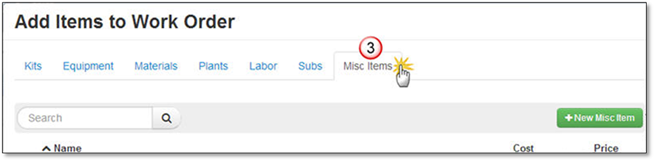
4. Search for your Misc. Items, click on the Misc. Item once it is displayed.
5. The Simple View of Add Misc. Item to Work Order screen will appear, now you can change the:
•Name
•Quantity
•Price
•Choose or Add a Work Area.
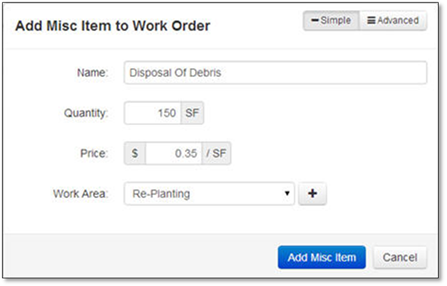
You can click the Advanced button to change the:
•Cost
•Choose or Add the item to a Kit
•Purch Tax
•Sales Tax.

6. Click Add Misc. Item to add it to the Selected Items or Cancel to discard the addition.