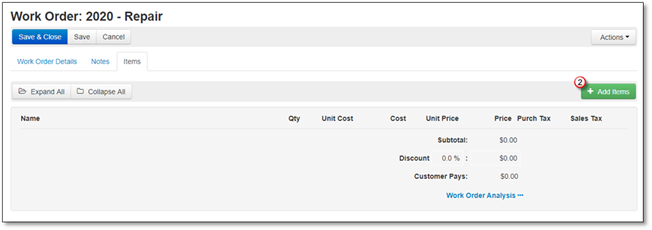
To add Plants to your Work Order, follow these steps:
1. Go to the Items tab.
2. Click +Add Items.
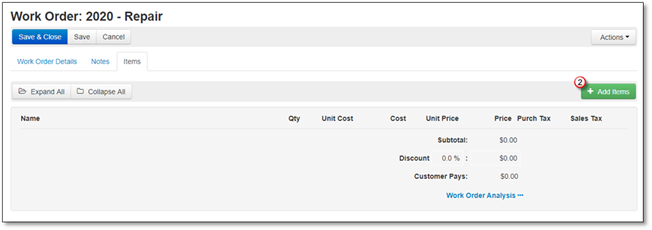
3. The Add Items to Work Order screen will appear, and the Kits will open by default, click on Plants.
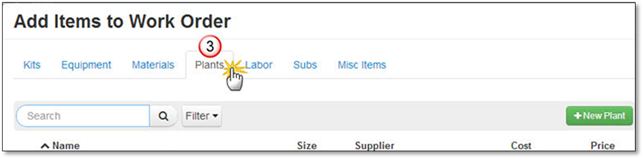
4. Search for or Filter your Plants by Division, Category, Supplier or choose to Show only Favorites, click on the Plant once it is displayed.
5. The Simple View of Add Plant to Work Order screen will appear, now you can change the:
•Name
•Quantity
•Price
•Choose or Add a Work Area.
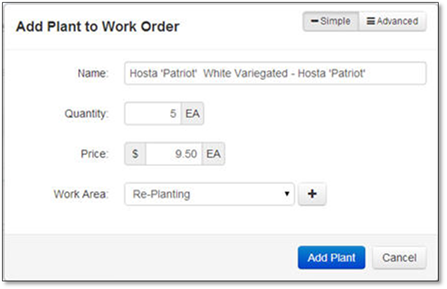
You can click the Advanced button to change all the above and the following:
•Cost
•Choose to Add as Kit (The next option will be disabled)
•Choose or Add the item to a Kit (As long as Add as Kit is not chosen)
•Choose to Include Planting Labor
•Choose the Crew Type and enter Hours
•Purch. Tax
•Sales Tax.
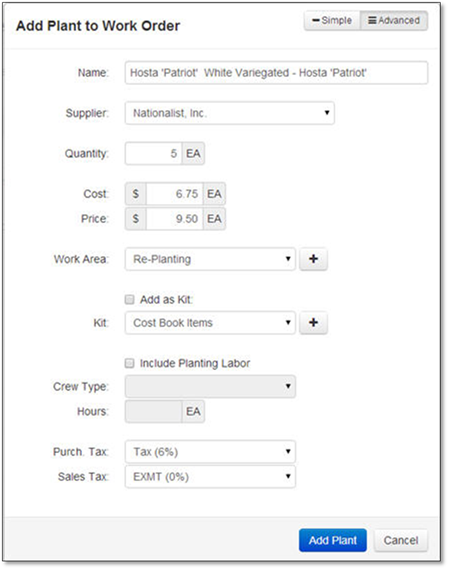
6. Click Add Plant to add it to the Selected Items or Cancel to discard the addition.