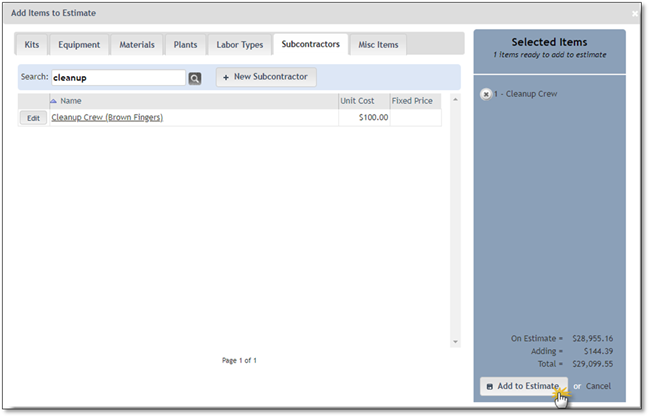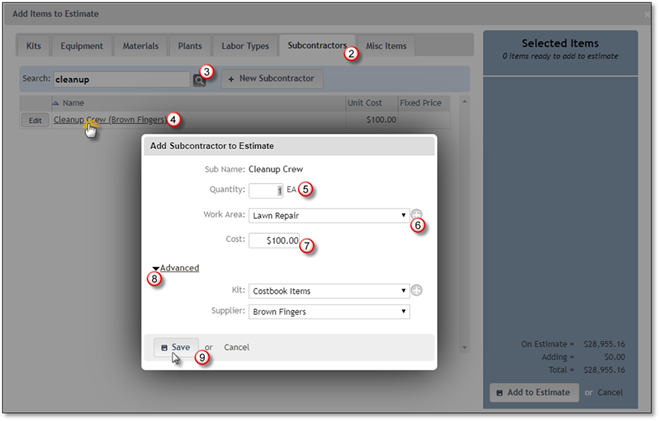
To add Subcontractors to your estimate, follow the next steps:
1. Navigate to the Estimate and click on Add Items.
2. Select the Subcontractors tab.
3. Search for the subcontractor you wish to add. Use the search function or navigate using the pagination features. If the Subcontractor Type, you need has not been created yet you can create a New Subcontractor by Clicking on + New Subcontractor Button.
4. Click on the subcontractor once it is displayed on the list.
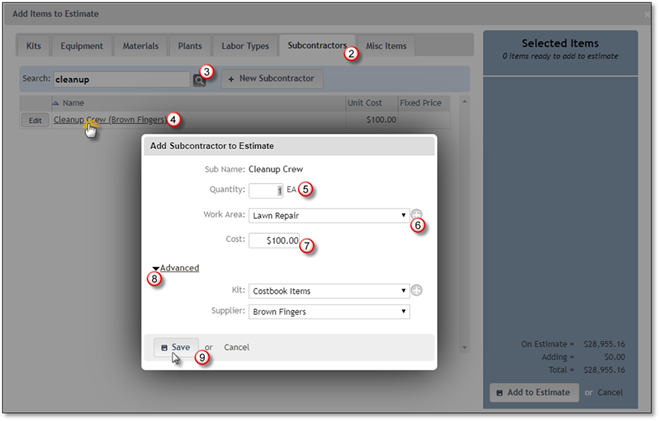
5. Enter the Quantity for the subcontractor you have chosen.
6. Select the Work Area where the subcontractor will be needed or add one or more work areas for this estimate by clicking on the grey + sign, detailed information is available in the Adding Work Areas to an Estimate section.
7. Verify that the Cost is correct or enter the correct cost for the subcontractor.
8. Clicking on the Advanced arrow will allow you to Add to Existing Kit, if available or Create a Kit for this item or change the Supplier of the item.
9. Click the Save button in order to add the item to the Selected Items list.
10. Click the Add to Estimate button to add this Labor Type to the Estimate, if you are done or Cancel to discard this addition.