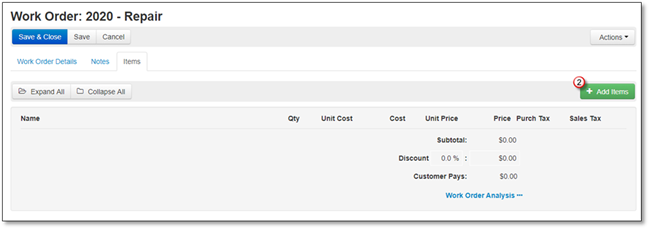
To add Subs to your Work Order, follow these steps:
1. Go to the Items tab.
2. Click +Add Items.
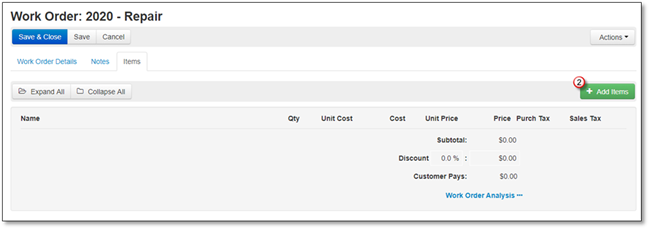
3. The Add Items to Work Order screen will appear, and the Kits will open by default, click on Subs.
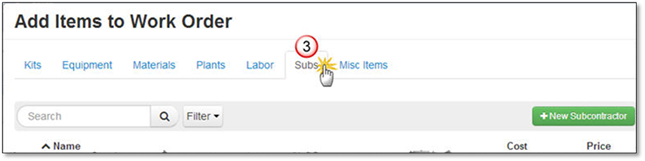
4. Search for or Filter your Subs by Supplier, click on the Sub once it is displayed.
5. The Simple View of Add Subcontracted Item to Work Order screen will appear, now you can change the:
•Name
•Quantity
•Price
•Choose or Add a Work Area.
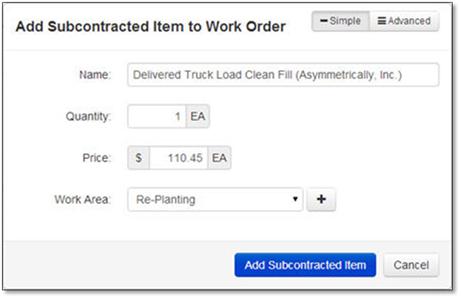
You can click the Advanced button to change the:
•Cost
•Choose or Add the item to a Kit
•Purch Tax
•Sales Tax.
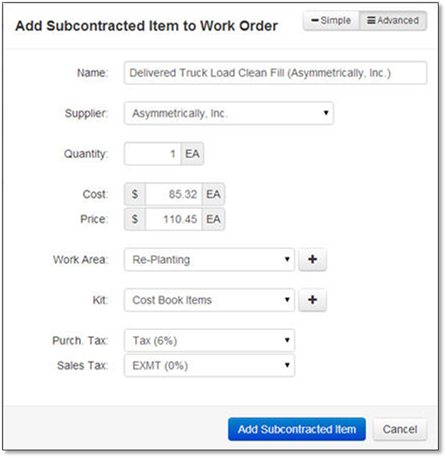
6. Click Add Subcontracted Item to add it to the Selected Items or Cancel to discard the addition.