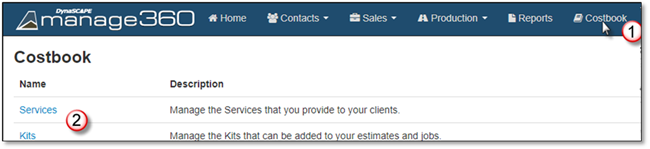
1. Go to Costbook tab.
2. Choose Services.
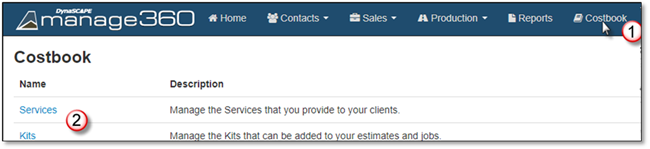
3. Choose a Service to Open.
4. Click on the Items Tab.
5. Click On Add Items.
6. Click on Labor tab.
7. Search for and Select the Labor. Only Labor created for the Estimate's Opportunity division will be available.
8. Select the Labor to add.
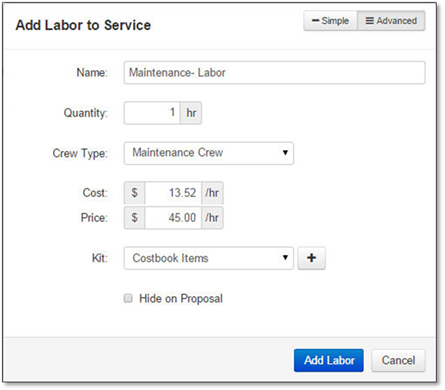
Simple:
•Give it a name if different
•Enter the Quantity
•Select a Crew Type (only Crew Type(s) available in the opportunity's division will be in the drop down)
•Review if the price is correct.
Advanced:
•Edit cost if necessary
•Select if it will be part of an existing kit, create a New Kit with + or part of Costbook Items (default)
•Check to Hide on Proposal
•Click on Add Labor to add to basket.
 Note:
Note:
if the Labor does not already exist in the Cost Book you can use +New Labor button to open the Add Labor Option.
9. Click Add Items to send to the Service.
10. Click Save to keep changes.