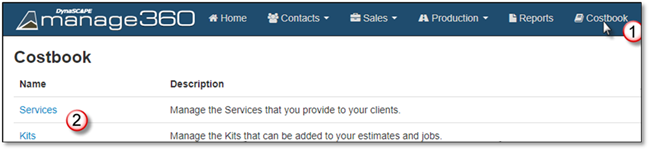
1. Go to Costbook tab.
2. Choose Services.
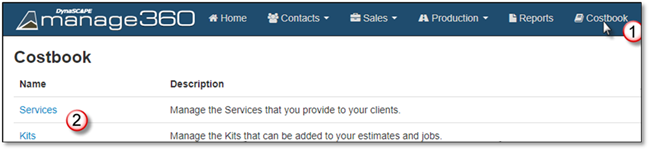
3. Choose a Service to Open.
4. Click on the Items Tab.
5. Click On Add Items.
6. Click on Misc. Items tab.
7. Search for a Miscellaneous item.
8. Select the item.
Simple:
•Give it a name if different
•Enter Quantity
•Edit Cost if necessary
•Review if the price is correct.
Advanced:
•Select the Purchasing Tax
•Select if it will be part of an existing kit, create a New Kit with + or part of Costbook Items (default)
•Click on Add Misc. Item to add to basket.
 Note:
Note:
if the Misc. Item does not already exist in the Cost Book you can use +New Misc. Item button to open the Add Misc. Item Option.
9. Click Add Items to send to the Service.
10. Click Save to keep changes.