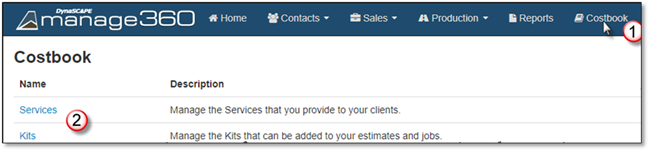
1. Go to Costbook tab.
2. Choose Services.
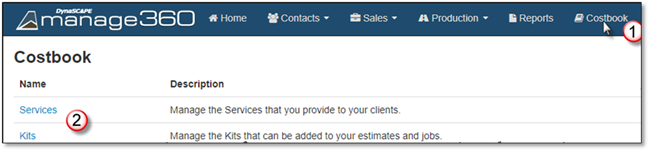
3. Choose a Service to Open.
4. Click on the Items Tab.
5. Click On Add Items.
6. Click on Subs tab.
7. Search for a Subcontracted service.
8. Select the Subcontracted service.
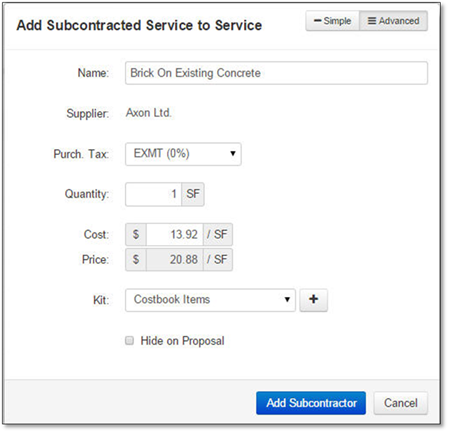
Simple:
•Give it a name if different
•Review the Supplier
•Enter Quantity
•Edit Cost if necessary
•Review if the price is correct.
Advanced:
•Select the Purchasing Tax
•Select if it will be part of an existing kit, create a New Kit with + or part of Costbook Items (default)
•Check to Hide on Proposal
•Click on Add Subcontractor to add to basket.
 Note:
Note:
if the Subcontractor does not already exist in the Cost Book you can use +New Subcontracted Service button to open the New Subcontractor window.
9. Click Add Items to send to the Service.
10. Click Save to keep changes.