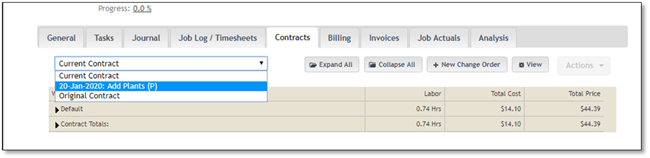
If the Change Order is in the Pending status, it will not affect the current Contract of the Job. In order to have the Change Order information applied to the Job, it is necessary to Approve the Change Order.
Note:
Once Change Orders have been approved it is not possible to unapproved or delete them from a job. Only unapproved change orders can be deleted. Approving the change order should be done after client signs as in accordance with the changes.
1. Select the Change Order to be Approved from the drop down list.
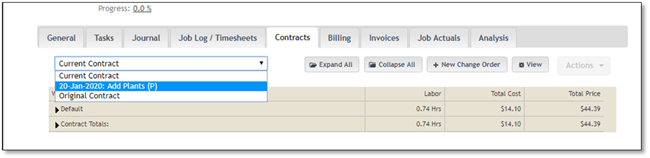
2. When the Change Order is displayed, click on the Tools/Actions button and select the Approve option.
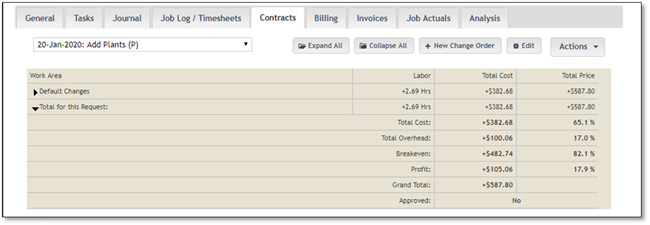
3. The system will display a prompt window asking to confirm the approval. Click Yes to approve the Change Order, or No to cancel the approval request.
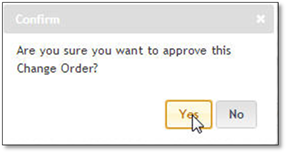
4. Once the Change Order is approved, the Contract information in the drop down lists will be updated.
The Current Contract in the drop down list will include the Original information plus the changes from any approved Change Order.
The status of the approved Change Order will be changed from Pending (P) to Approved (A).
The Original Contract will still display the original job information.