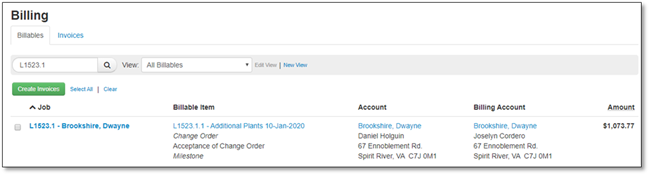Billing approved Change Orders is done separately from the Original Contract. However, billable items from both the Original Contract and the Change Order can be combined on a single Invoice if desired.
1. Go to the Billing tab of the Job.
A drop down list similar to the one on the Contracts tab will be visible. The Original Contract information will be what was set up for the original contract and any previous billing will be kept.

2. Select the Change Order to be billed from the drop down list.
The billing information will be displayed in the style as a standard Job, and the display of the Payment Details will be based on the type of Billing that is selected.

3. Depending on the billing type, the billing is processed in the usual way (see the Construction Billing chapter for more details). For Milestone Billing, select the Change Order items that are Ready for Billing.
4. Fill in the Job Progress percentage as it applies to the Change Order items only. The Original Contract will have the Job Progress for the original work.
5. Save or Save and Close when complete.
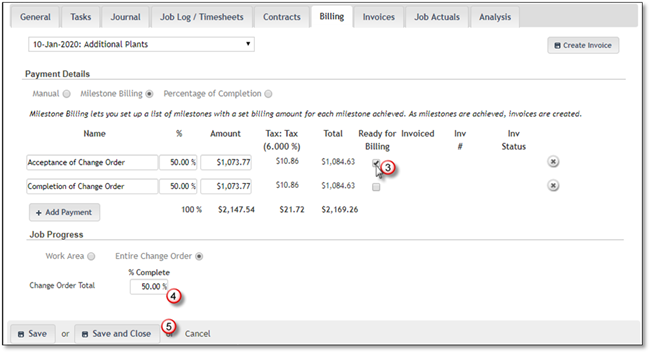
6. The marked items will be moved to the main Billing area in the To Be Invoiced tab and an Invoice(s) can be created from there (see the Construction Billing chapter for more details).