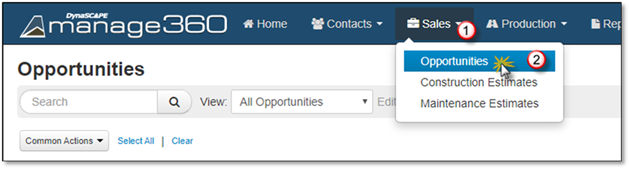
Once the opportunity has reached the point in the sales process where it can be classified as either Won, Lost, or Not Qualified, it should be closed and removed from the sales pipeline. When the Estimate is "Won" the Opportunity is closed automatically.
Option 1: This can be done on the Opportunity List Screen, please see the Changing the Status - Closing section for detailed information
Option 2: This can be done inside the Opportunity details screen one opportunity at a time:
1. Click on the Sales Menu.
2. Click on the Opportunities option.
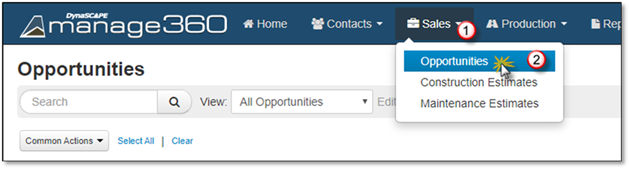
3. Search for the opportunity you wish to edit.
4. Select the Opportunity from the list.
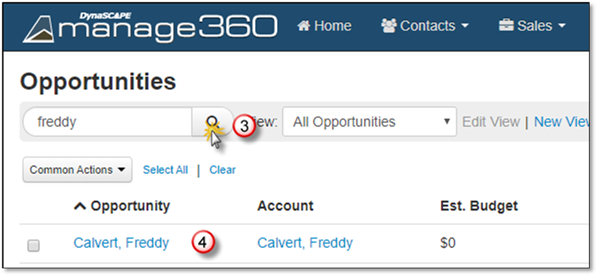
5. Click on Status drop down.
6. Choose Closed.
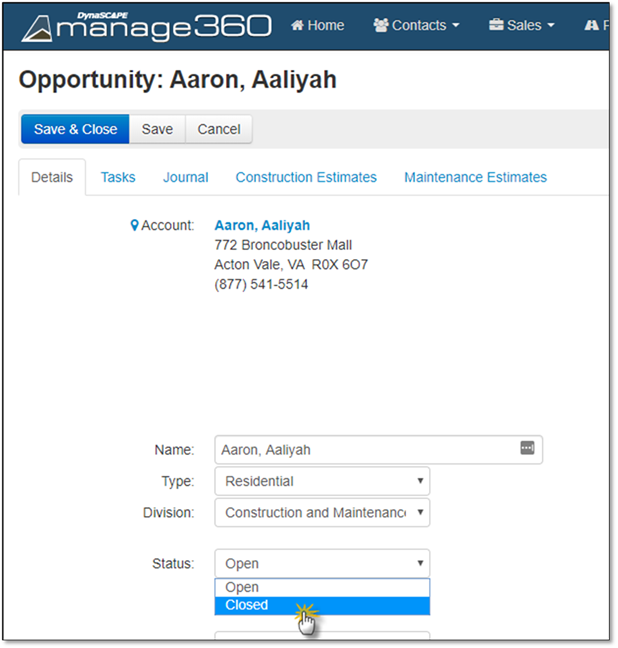
Once you choose the Closed Status 4 additional input boxes will appear.
7. Choose the Outcome - what happened with the opportunity.
8. Choose Reason - the reason you area closing the opportunity.
9. Today's date will be the default close date, but you can choose a Date by clicking in the Date field to open the Calendar.
10. You can Comment here with notes about the Outcome and the reason.
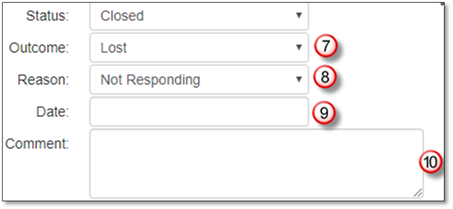
11. Now you have 3 options after you edit the Opportunity:
• If you need to leave the computer for a few minutes, click Save. You will be in edit mode, continue from Step 6 in the Edit Opportunity Information section for more details.
• If you are done entering the Opportunity Info, click Save and Close.
• If you want to discard the edits, click Cancel.