
1. Click on User Name
2. Select Settings
3. Click on Divisions
4. Click on + New Division

5. Once the New Division Input Screen appears you can enter the following into the General Information Section:
General Information Section:
Enter a Name for the Division.
Enter a Description (optional).
Select whether the Type will be a Construction or a Maintenance Division or both. To determine which type of division to use and whether to create separate divisions for your activities would depend on how your company would like to organize the estimates and also may depend on the size of your company. If you only subscribe to Construction only or Maintenance only there will not be an option.
Enter a Default Labor Burden percentage - This includes all additional company costs attached to a field employees standard pay rate. Including payroll taxes, Worker's Compensation insurance, health insurance premiums, paid holiday and vacation time, paid personal or sick time. Liability insurance would also be included. This would also include an overtime adjustment. All burdens should be calculated as a percentage of total field payroll.
Enter a Default Warranty percentage - This is a percentage added to all material costs used on a project. This would be a standard percentage added for the recovery of material costs for warranty purposes. This does not include any labor required for the replacement of these materials.
Select the Default Purchasing tax for this Division - The Default tax the company pays for items purchased.
Select the Default Sales Tax for this Division - The Default tax that will be charged for items.
Enter the Estimate Number Prefix - The prefix that will show before the estimate number that gets created.
Enter the Next estimate Number - The next estimate number you wish to use in creating estimates.
Enter Default Days for Estimate to Expire - The default number of days it will take before an estimate automatically gets archived automatically.
Enter Job Number Prefix - The prefix that will show before the job number that gets created.
Select how you want to track time by for this Division Labor Type or Cost Code - Labor Type is a detailed tracking by each labor type and Cost Code is a less detailed tracking that groups labor types by cost code. This is the default labor tracking method to be used in job costing. Labor type would track the labor types that were set up in the Costbook. The estimate and the timesheet would match. Do not set up too many labor types, especially if the field crews do not currently complete daily timesheets. Cost codes are used to group labor types, so that the estimate labor types could be more detailed than the breakdown tracked in the field. For example: the labor types for a paver patio could include excavation, sub base, screed sand, lay pavers, cut pavers, install edge, sweep sand. All these labor types could be grouped as a cost code called paver installation.
Check off the Use Work Areas to track by - If tracking by Work Areas you will get more detailed Timesheet/Job Log and Job Actuals information.
Select Default Crew Size - General amount of people that will be dispatched in a crew.
Default Start Time - Normal start of work day time of day.
Default breaks - Normal amount of break time per day.
Default working hours per day - Normal number of hours to work per day.
Default End Time - Normal end of work day time of day.
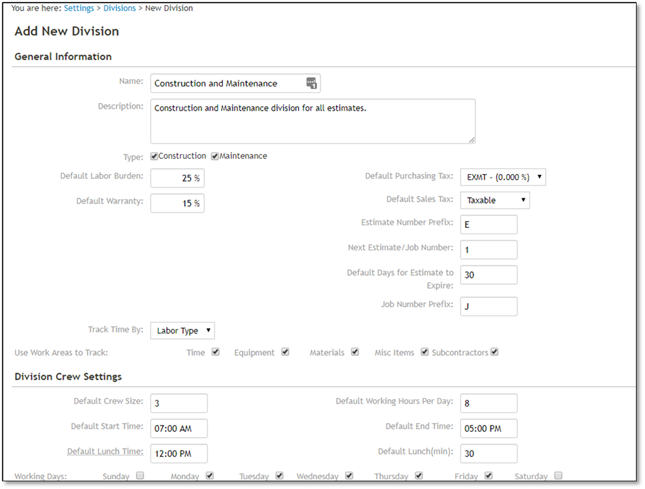
6. Select your overhead recovery model for this division (contact your DynaScape implementation specialist through support@DynaScape.com)

None: This would be used only if a company was using a fixed or unit priced estimating model by selecting None in Overhead Recovery Model.
Enter your Markups:
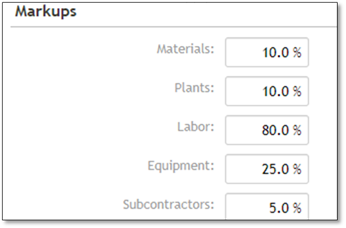
Labor Only: This is
used by companies recovering overhead only on the labor cost. Using this method,
the total overhead to be recovered is divided into the total number of field
man-hours projected for the year. This method is not recommended due to the fact
that it does not account for the different ratios of cost types encountered and
landscape projects.
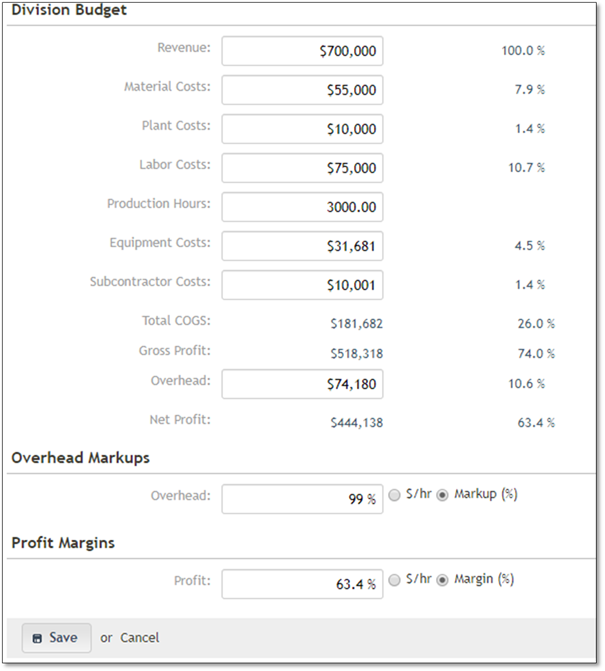
Single Markup: This method divides the total overhead to be recovered as a percentage of revenue. This is then added to the cost of the project as a percentage. This method is not recommended due to the variation of project cost types. It does not allow for different ratios of labor, materials, equipment and subcontractors.
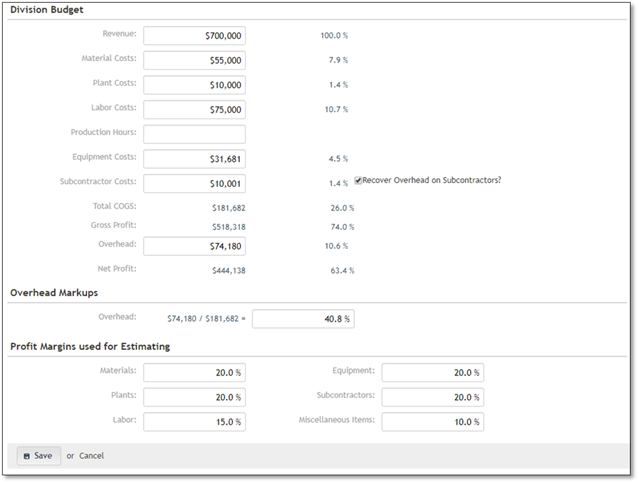
Multiple Markup: This method is used by companies recovering overhead on all major production costs. This includes labor, materials, equipment and subcontractors. This method is recommended because it adjusts for the different ratios of production costs. The standard ratios used by Charles Vander Kooi are 10% for materials, 5% for subcontractors and 25% for equipment. The labor percentage will calculate automatically.
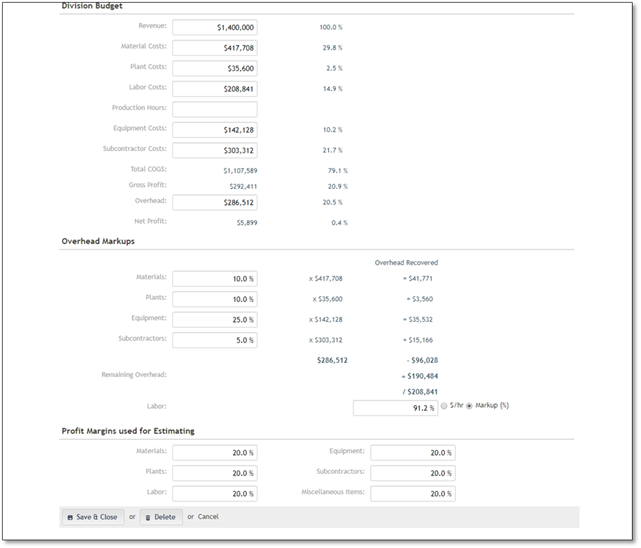
Enter your Division Budget Specific amounts from previous accounting records (contact your DynaScape implementation specialist through support@DynaScape.com).
Add any Overhead markups for Costbook items materials, plants, labor, equipment and subcontractors. (contact your DynaScape implementation specialist through support@DynaScape.com).
Add any profit Margin needed (contact your DynaScape implementation specialist through support@DynaScape.com).