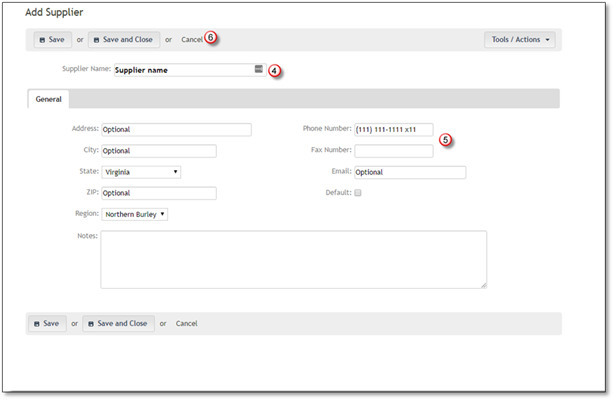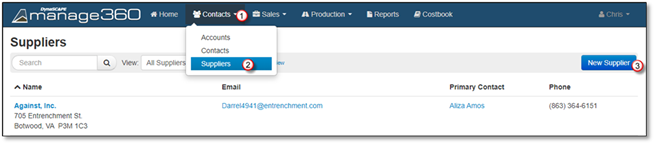
1. Click on the Contacts Menu.
2. Click on the Suppliers option.
3. Click on the New Supplier button.
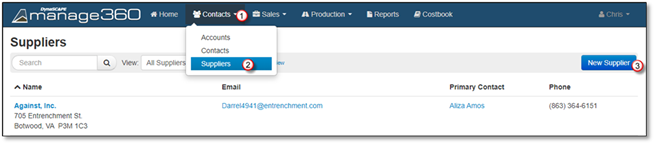
4. Enter the Supplier Name, which is required.
5. The optional fields are the Address, City, State/Province, Zip/Postal, Region, and Notes, Phone Number, Fax Number , and E-mail.
 Note:
Note:
The address is used on the Purchase Order report.
To make this supplier your default for all newly added items, check Default, feel free to enter as much detail as you wish.
6. Now you have 3 options after you input your contact information:
•If you need to leave the computer for a few minutes, click Save (you will be in edit mode, see Step 5 in Editing a Supplier for further details)
•If you are done creating a new contact, click Save and Close
•If you want to discard the addition, click Cancel.