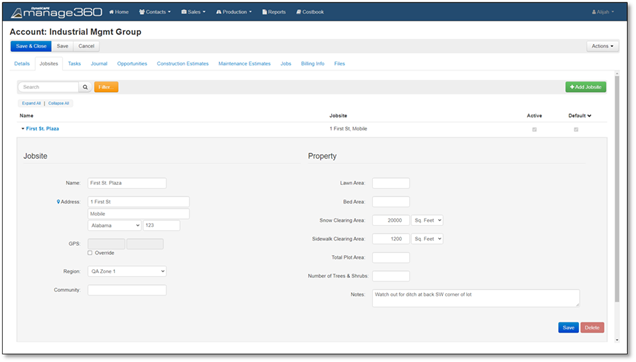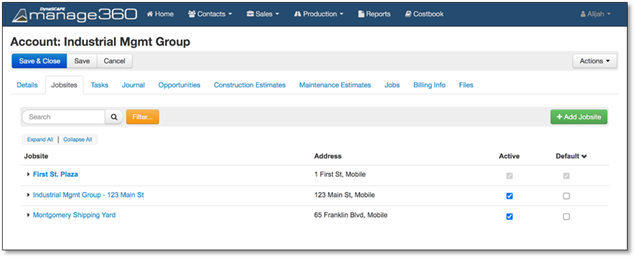
A single jobsite will automatically be created when you create an account. The address you enter under the details tab of the account will be used as the initial jobsite address. This address under the details tab is referred to as the Primary Account Address. If the primary account address is not a property that you will service in any way (and therefore not a jobsite), it may be used to refer to the address of a commercial company. Any account you have in Manage360 will already have a jobsite using the primary account address.
Keep in mind that the primary account address is only used to create the first jobsite, and after the account is created, editing the primary account address will not update the address of any jobsites on the account. Likewise, updating the address of any jobsite will not change the primary account address. This means that if a residential customer moves, you must update both the primary account address as well as the jobsite address.
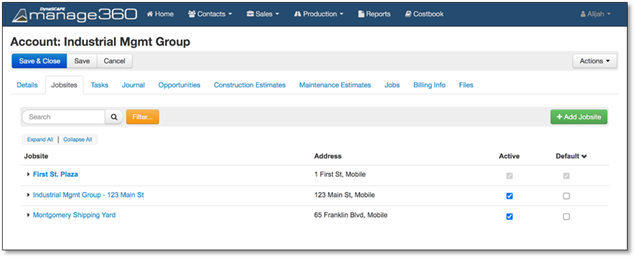
Jobsites can be managed from the Jobsites tab of the account (formerly the Property tab). This is where you will go if you would like to add new jobsites or edit ones.
To create a new jobsite, select the green + Add Jobsite button from the top right corner of the jobsites tab. A blank jobsite called “New Jobsite” will be added to the list of jobsites. You must at least enter a Jobsite Name in order to save the jobsite. Upon entering the detail of the jobsite, hit the save button (either the main save button at the top of the page, or the save button located in the expanded view of the jobsite) to complete the completion process.
To edit an existing jobsite, click on the jobsite name to expand it. Change any details, and then hit the save button.