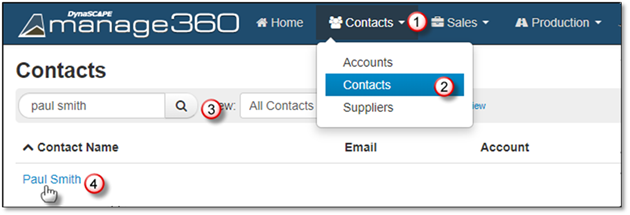
You can delete a contact by following these steps:
1. Click on the Contacts Menu.
2. Click on the Contacts option.
3. Search for the contact.
4. Click on the Contacts name.
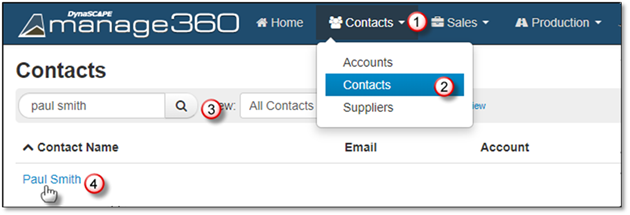
5. The screen to delete a contact will be different if the contact is:
A. Not linked to a Supplier or associated with an Account:
Click Actions>Delete this Contact.
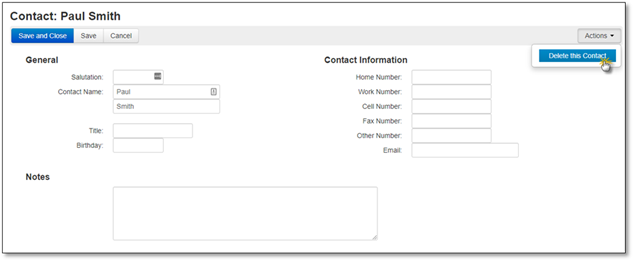
B. Associated with an account, you will see the following screen:
Click Actions> Delete.
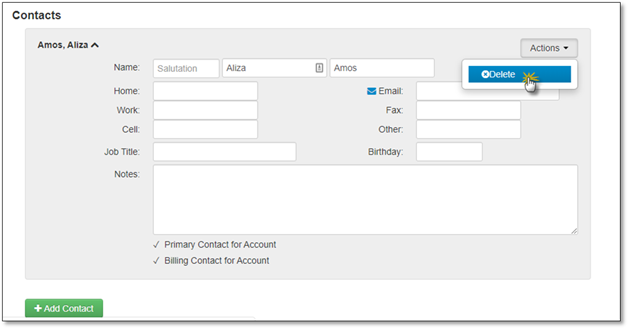
If you delete the only contact associated with an Account, you will need to add a new Contact before you can save the changes.
C. Is linked to a Supplier you will see the following screen:
Click Actions>Delete this Contact.
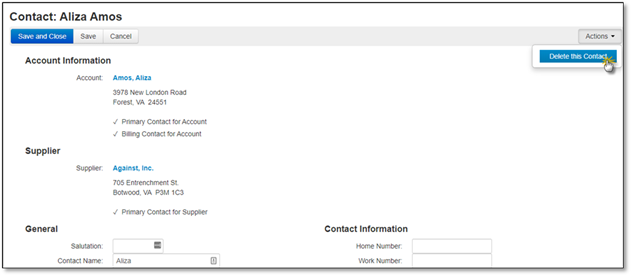
 Note:
Note:
You will not be able to delete a contact that is a designated as a primary contact in the system, either for an opportunity or supplier.