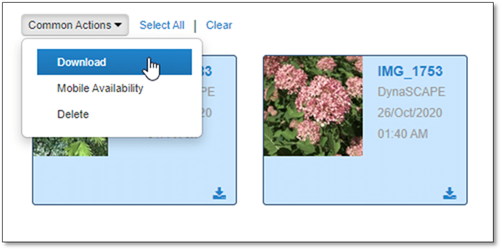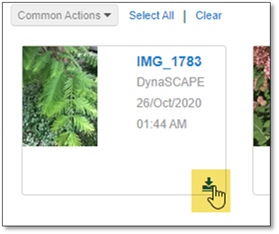
Files can be downloaded either individually or in groups. To download any single file, the following options will work:
•Click on the Download icon in the bottom right corner of the file card.
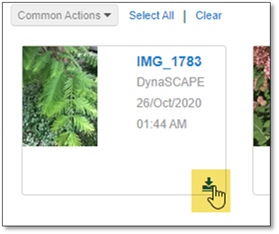
•Open the file details (by clicking on the file name) and click on the download button.
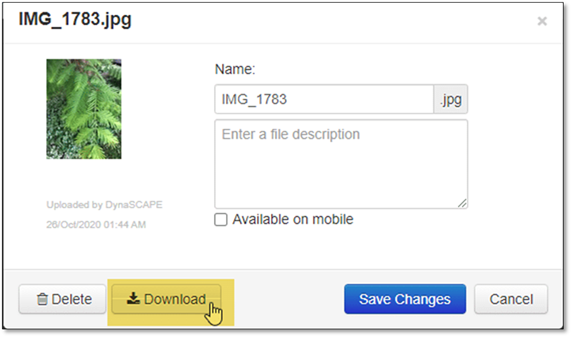
•Open the file preview (by clicking on the thumbnail) and click the download button.
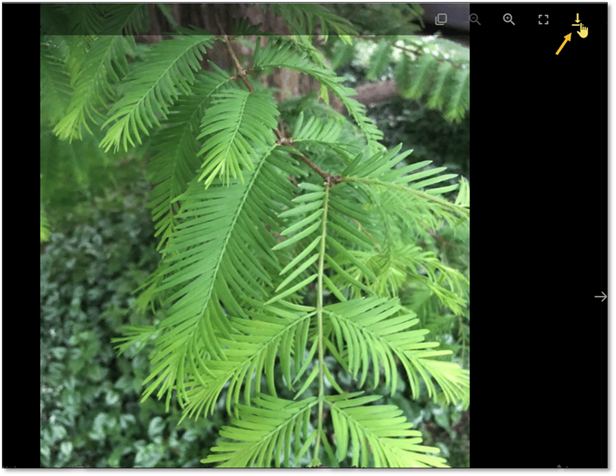
For downloading multiple files, the Common Actions can be used. Simply select one or more of the files by clicking on the cards – they will turn blue – and then use the Download option in the Common Actions. When downloading in this manner, a .zip file of the files will be created. If the file size would be too large for creation, a message will appear – try selecting fewer files to download in this case.