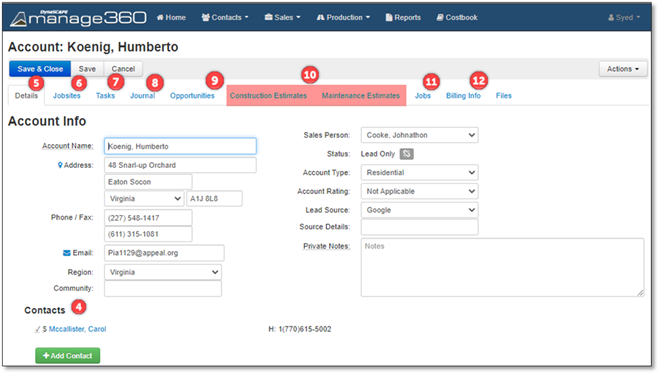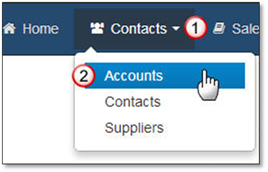
You may edit account information by selecting it from the Accounts Page. Additionally, you will have access to the account information from other parts of the system and will have a link to click on to make edits. Clicking on the name of the account will open it for editing, the Account details screen will display all the information you entered previously.
1. Click on the Contacts Menu.
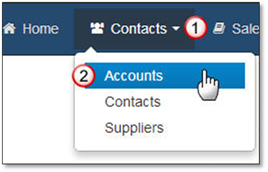
2. Click on Accounts.
3. Click on the account name you would like to edit.
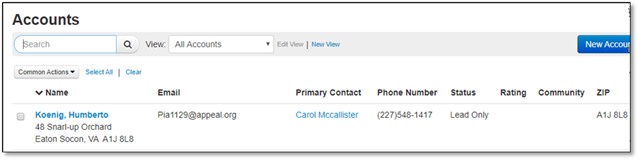
4. The Account Info area will show you the Account Info and Contacts you entered; you may click Add Contact to add contacts associated with this account/customer.
For more information, see Step 5 in the Creating an New Account section.
5. The Details Tab will contain the information that you entered into the Account Info tab when you initially entered the information.
In the Account Info area, you can edit all fields except the Status field which is set by the system:
Status: Prospect - Account with an open Opportunity.
Status: Active - Customer is an account with an approved estimate.
Status: Lead Only - No open Opportunities (or previously completed jobs).
Status: Inactive - At least one closed Job.
6. The Task tab will show you the Tasks associated with the account, click New Task to create a new one for the account.
See the Adding a Task section in the Home area.
7. The Journal tab will show all the activities that have occurred with the account, you will see activities such as when the account was created, click New Entry to create a new one for the account.
For detailed information please see the Adding a Journal Entry section in the Home area.
8. The Opportunities tab will show you the opportunities that you may have created for the account, you may click + New Opportunity to create another opportunity for the account or click on one of the Opportunities to open for editing/viewing.
See the Opportunities Area for detailed information about Creating an Opportunity.
9. The Estimates Tab will show you the estimate that you may have created for the account, you may click on Construction Estimates Tab then +Add Construction Estimate OR click on Maintenance Estimates Tab then +Add Maintenance Estimate to create an estimate for the account or click on one of the Estimates names to open for editing/viewing.
Please see the Construction Estimates Area for detailed information about Creating a Construction Estimate.
Please see the Maintenance Estimates Area for detailed information about Creating a Maintenance Estimate.
10. The Jobs tab will show you the jobs that you may have created for the account.
See the Job Management Area for detailed information.
For information on the Billing Info tab go to Creating a New Account number 12.