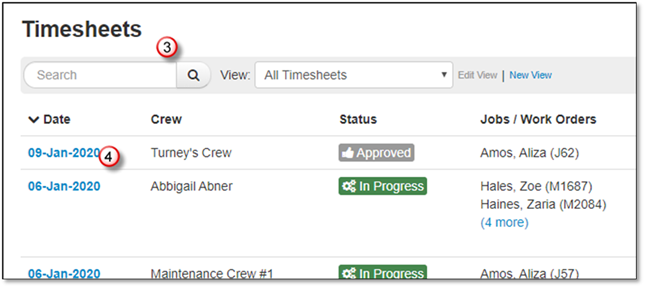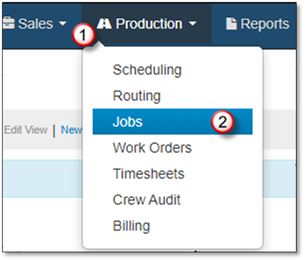
After creating a Timesheet there, they can be edited when necessary. However, Approved Timesheets cannot be edited until the status has been reverted by clicking Actions>Revert Status to Ready for Approval from the desired timesheet.
Accessing an existing Timesheet from a Job:
1. Click on Production.
2. Select Jobs.
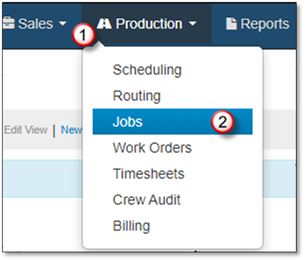
3. Search for the Job.
4. Open the Job for editing.

5. Go to the Job Log/Timesheets Tab.
6. Click on the Date of the Timesheet to open for editing.

Accessing an existing Timesheet from the main Timesheets area:
1. Go to the Production Area.
2. Click on Timesheets.
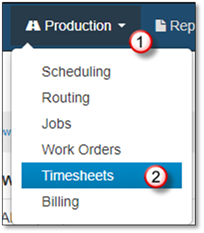
3. Search for the Timesheet using Searching and Creating Views options.
4. Click on the Date of the Timesheet to open for editing.