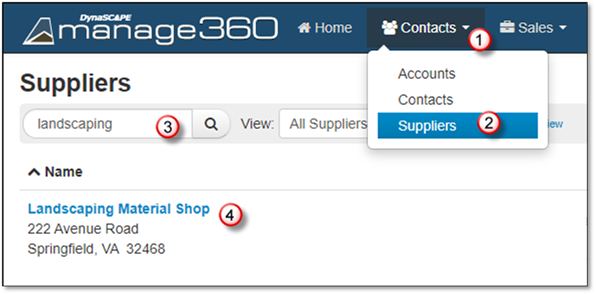
1. Click on the Contacts Menu.
2. Click on the Suppliers option.
3. Search for the supplier.
4. Click on the Suppliers name to open for editing.
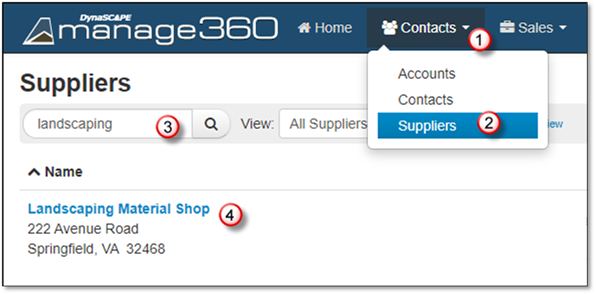
5. The General Supplier details will open for editing, make the desired changes, including setting as default or making active/inactive.
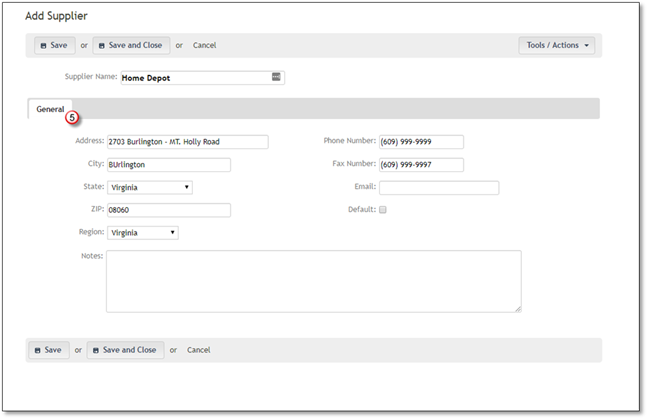
6. Go to the Contacts Tab.
7. Click + Link Contact button to link to a contact that you have already added to the Contact, or you may add a New Contact associated with this Supplier.
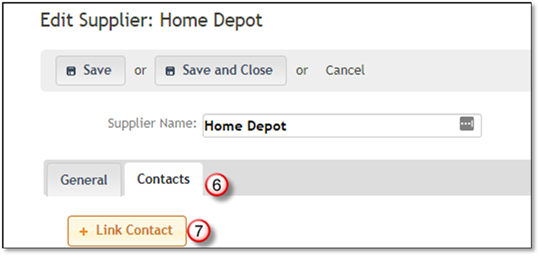
8. Search for then click on the Contact's Name to link it to this supplier.
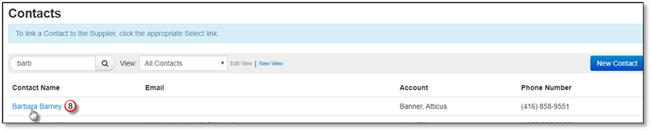
9. You have 3 options after adding your supplier and contact:
•If you need to leave the computer for a few minutes, click Save
•If you are done editing the contact, click Save and Close
•If you want to discard the edits, click Cancel.
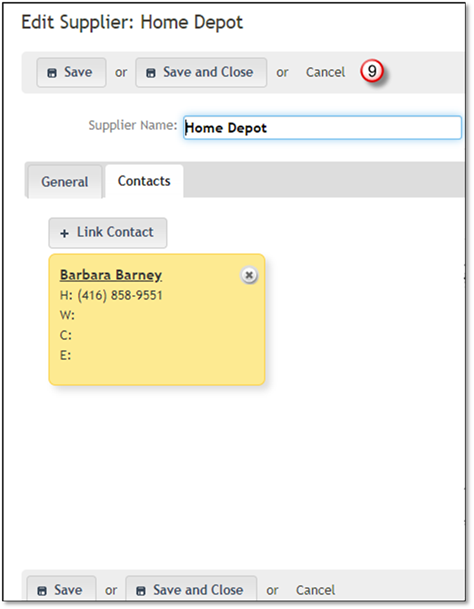
 Note:
Note:
You can Link another Contact, Edit a Contact by clicking on the Name link, or Unlink the Contact from the supplier by clicking on the X.