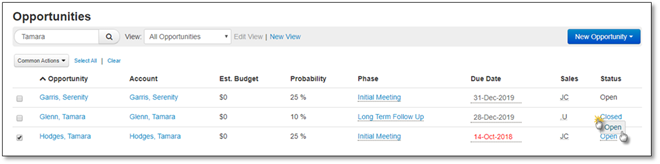Note:
Note:
Changing the Sales Phase of an Opportunity can be done quickly and easily from the Opportunities List page.
1. Go to the Sales > Opportunities.
2. Search for the Opportunity or Browse through the list.
3. Click on the current Sales Phase to generate a list of all other Sales Phases.
 Note:
Note:
The current phase will not be shown in the list.
4. To set a new Sales Phase click on the desired Sales Phase in the list. To close the generated list without updating the Sales Phase click on any blank space outside the generated list.
5. If the Sales Phase is changed a Journal entry will be created in the Opportunities Journal tab, and the Due Date will be updated based on your Settings.
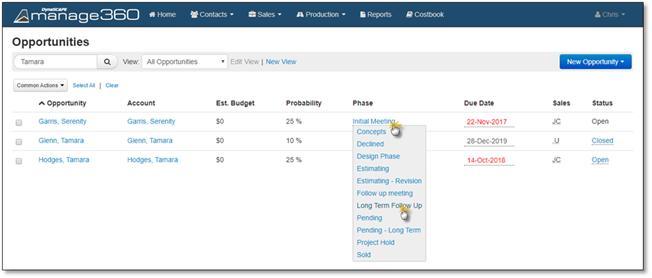
Changing the Due Date
You may change an opportunity from the Opportunity List and set the Outcome, Reason, Date and add Comments.
1. Go to Sales > Opportunities.
2. Search for the Opportunity or Browse through the list.
3. Click on the Due Date to display the calendar.
4. To set a new Due Date click on the desired Date on the Calendar. To close the calendar without changing the Date click on any blank space outside the generated list.
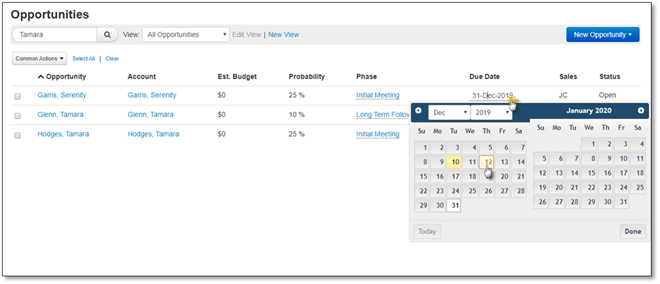
You may close an opportunity from the Opportunity List and set the Outcome, Reason, Date and add Comments.
1. Go to the Opportunities Tab.
2. Search for the Opportunity or Browse through the list.
3. Click on the Open Status link for the Opportunity to see and click the option to Close this Opportunity.
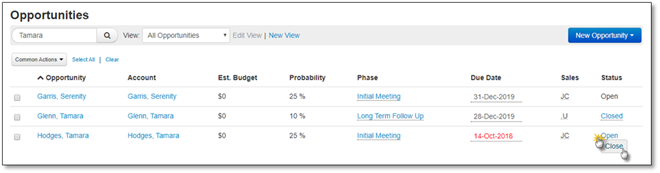
4. Choose the Outcome - what happened with the opportunity.
5. Choose Reason - the reason you are closing the opportunity.
6. Select the Date you closed the Opportunity.
7. Enter Comments, if required.
8. Click Close Opportunities to finish or you may also click Cancel if you do not want to make this change right now.
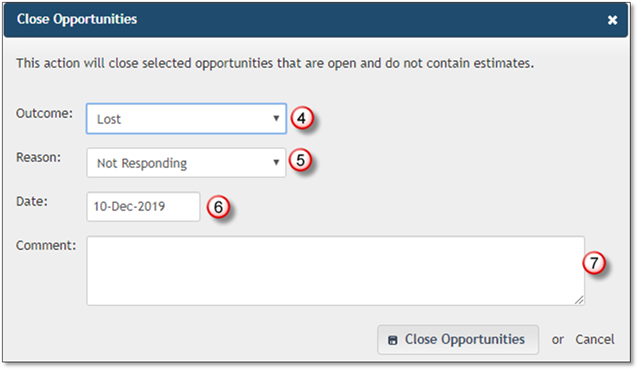
1. Go to the Opportunities Tab.
2. Search for the Opportunity or Browse through the list.
3. Hover over then click on the Closed Status link for the Opportunity to see and click the option to Open.