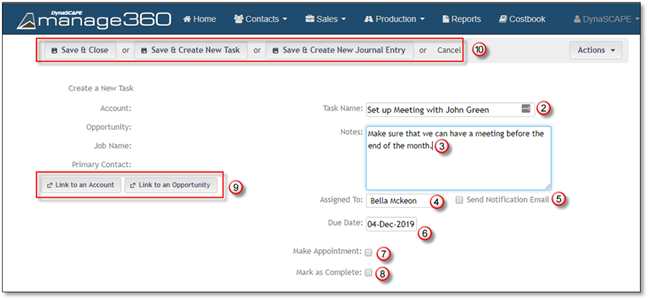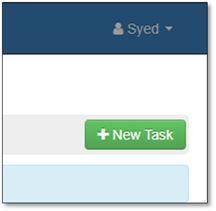
To assist you with adding a task from the Home Screen, we have outlined the steps below:
1. Click on New Task.
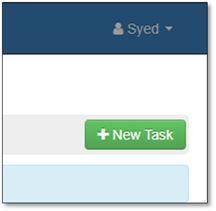
2. Type in a brief Task Name.
3. Type in detailed Notes which outlines the task.
4. Click on the Assign To: drop down list if you want to assign the task to another Employee.
5. Place a Check mark by Send Notification Email if you would like to send the assigned person a notification email.
6. Choose a Due Date that the task should be completed by.
7. Place a Check mark by Make an Appointment if you would like to set a specific time that the task needs to be completed.
8. Place a Check mark by Mark as Complete if the Task has been completed.
9. Click Link to a Customer (Account) if the task corresponds to an existing customer.
OR
Click Link to an Opportunity if the task is related to an existing opportunity.
10. Now you have 4 options after you input your tasks and details:
• If you are done creating a new task, click Save & Close
• If you want to create another task, click Save and Create a New Task
• If you want to create a new activity, click Save and Create a New Activity
• If you want to discard the task, click Cancel.