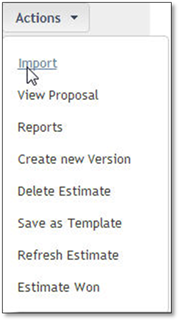
1. While in an Estimate go to Actions and Select Import.
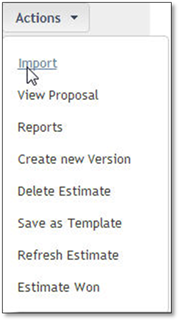
2. Browse to the saved DMX file that you exported from the Design.
3. Select the DMX and Open.
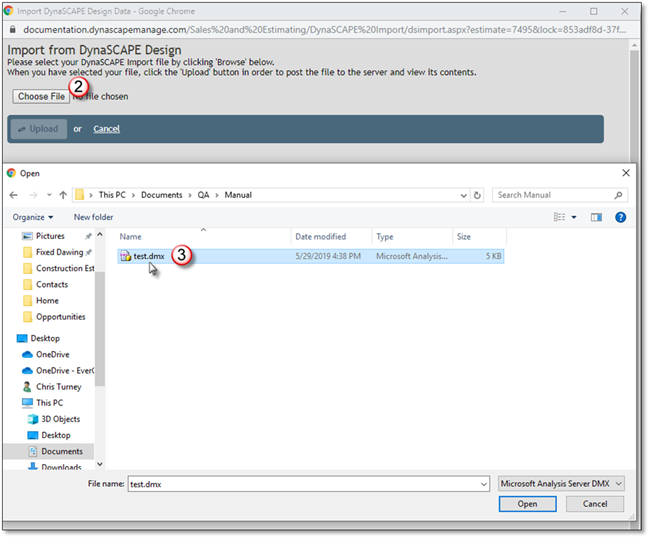
4. After you select the .dmx file you can click on the upload button. All information that is in the DMX file will be presented on the screen, by default all items will be selected for import.
5. De-select any items you do not want to be imported.
6. Choose any Kit option that might be presented.
7. Verify that all the items are necessary to be imported are chosen.
8. Click Submit.
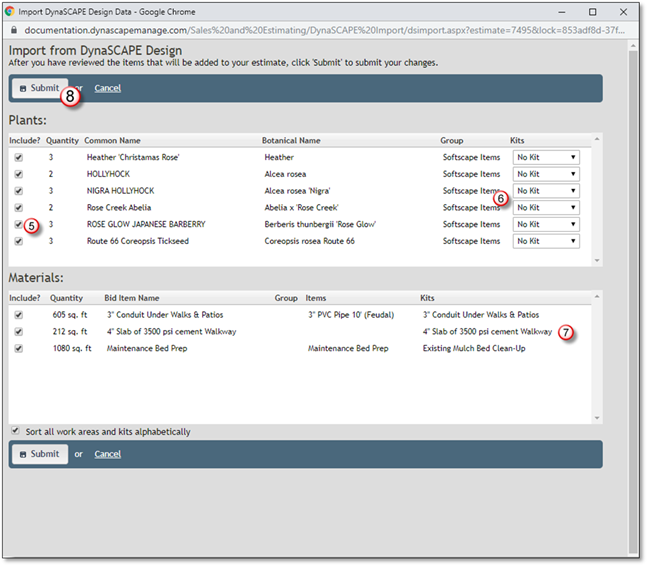
You will now see your Items in the Estimate items tab. You can proceed with Saving your changes and Adding General Conditions then Editing the Estimate.
If you need assistance on setting up your labeling panels to use your Manage360 site, please see How do I set up my Labeling Panels? for detailed instructions to setup the connection.