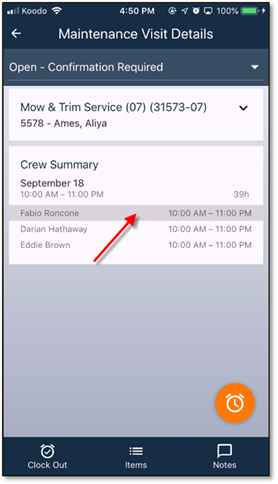
To edit an existing clock in directly on the app, first open the timesheet item (Job, Work Order or Visit). At the bottom of the item detail page, the list of available clock ins will be visible. Click on any one to start the editing process.
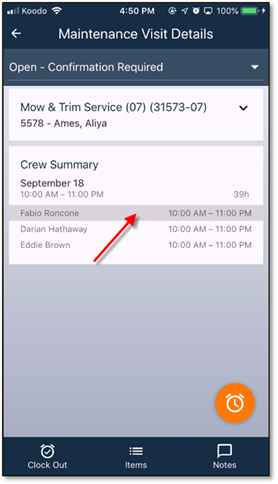
Figure 33 - In App Clock In Editing
If there is both clock in and clock out information, then both of them can be edited, otherwise only the clock in information will be visible.
Click on the item to be edited and the system date and time editor will open. Click the ‘Done’ button when the changes have been entered. The click on ‘Save Clock In’ to complete the process.
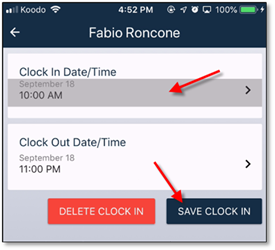
Figure 34 - Choosing Item to Edit
If the entire clock in needs to be deleted, then click on the ‘Delete Clock In’ button. All of the information will be removed.