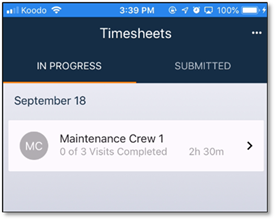
Upon login, a list of timesheets that can be used is displayed. This list is broken into 2 separate tabs – In Progress and Submitted. The ‘In Progress’ tab will show timesheets that have a status of ‘In Progress’. The ‘Submitted’ tab will contain timesheets that have been submitted back to Manage360, but that have not yet been Approved. The timesheets in the ‘Submitted’ section are read-only.
Users will also only see timesheets for which they are listed as the Foreman. If the user is a foreman of more than one crew, then each crew will be grouped. The timesheets will be sorted by date within each crew group.
The menu button in the top right will have the options to force a manual ‘Refresh’, to ‘Send Diagnostics’ or to ‘Log out’ of the app.
The ‘Send Diagnostics’ should only be used in conjunction with a request from our Support team. It will send the version of the App that is in use, as well as the operating system version (iOS or Android) and any Timesheet information from the device.
The icon on the left of the timesheet will change if the timesheet has never been viewed previously or if a new item has been added once the timesheet has been opened.
Click on the timesheet card to open it and view the individual items.
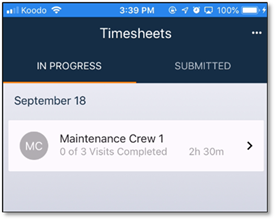
Figure 4 - Main timesheet list page