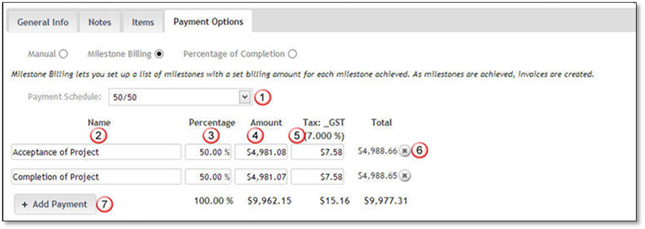
If you select milestone billing for your estimate you can create invoices based on milestones that are achieved. You can preset milestones in the Settings tab Payment Schedules section.
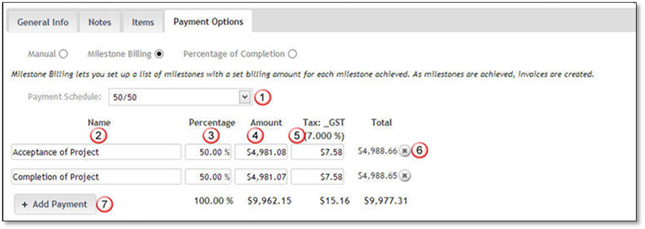
1. Select a Payment Schedule from the drop down list.
2. Name: The name will automatically be entered according to the Payment Schedule, but you can edit it.
3. Percentage: The percent will automatically be set according to the Payment Schedule, but you can edit it. If you change this, then the amounts and taxes will automatically recalculate. The percentages can be edited but will have to add up to 100% in order to be correct and saved. If the totals do not add up to 100% the total of the percentage will show up in red. To edit the percentage, click inside the percentage box and enter the new percent amount.
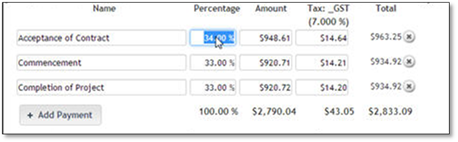
Once this is edited and the percentages add up to 100% you can save the changes.
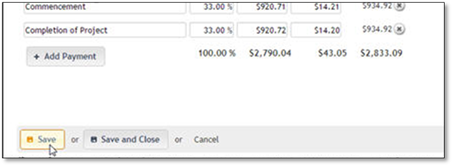
4. Amount: The amount will calculate automatically, but you can change this. If you change this, then Percentage will automatically change, Be sure the amount equals your estimate total before saving or your amount, tax and totals will turn red, and you will not be able to save your estimate until this is corrected.
5. Tax: The tax will calculate automatically, but you can change this, if necessary. Once you change this the tax amount will turn red until the value equals the total tax amount as calculated on the estimate.
6. Deleting an Installment: If you want to delete a payment and combine an installment you can delete one of the installments by clicking on the X icon by the row you wish to remove.
7. Add a Payment: If you want to add another payment option, you can click +Add Payment. Be sure the totals 100% of your estimate before saving or your amount, tax and totals will turn red, and you will not be able to save your estimate until this is corrected.
8. Click Save.