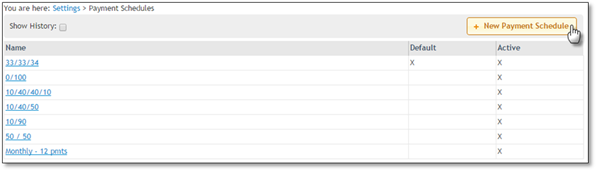
Payment Schedules are used with an Estimate and Job and can be chosen from the Payment Options after you have set up the payment options in this settings area.
Follow the steps below to add a new Payment Schedules category:
1. Click on User Name.
2. Select Settings.
3. Click on Payment Schedules.
4. Click the + New Payment Schedule button to open the input screen.
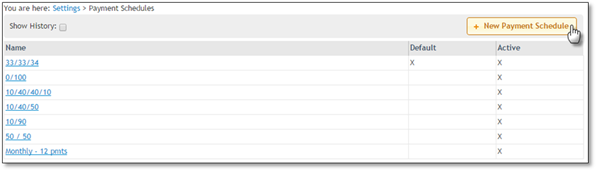
5. Enter the Name, choose if you would like to set this as the Default or not.
Under the Payments Section, you will see 1 input area to add a Name and Percentage, but you can click Add Payment to get another input area as the payments need to add to 100%.
You can also remove a payment schedule by clicking the X.
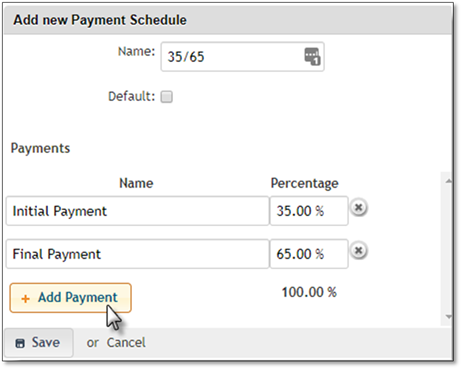
If you try to save while the percent is not 100%, you will receive the following message and you will need to Correct the percentage amounts.
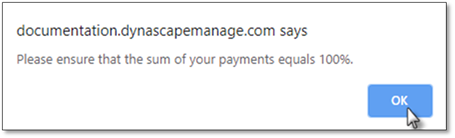
6. Click Save to retain the changes or Cancel to discard the changes.
 Note:
Note:
The Edit screen will be similar to the Add Screen but will allow you to set the item as Active/Inactive & Delete the item.