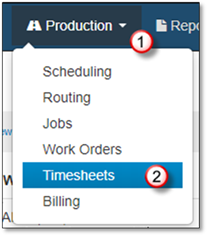
To Print the Timesheet:
1. Go to the Production Area.
2. Click on Timesheets.
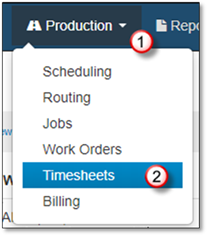
3. Look for the Timesheet.
4. Click on the Date of the Timesheet to open for editing.
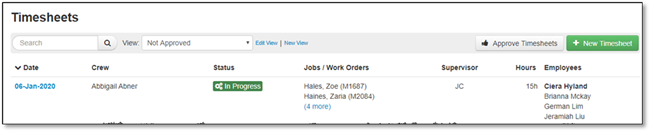
5. Click on Actions > Print Timesheet.
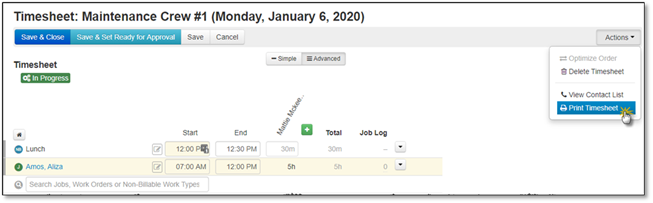
The Print Timesheet window will then open. The options available here will depend on the contents of your Timesheet (e.g., if there are no Work Orders the "Include Work Orders" Section will not appear). Simply select the options you wish included and click Print Timesheet.
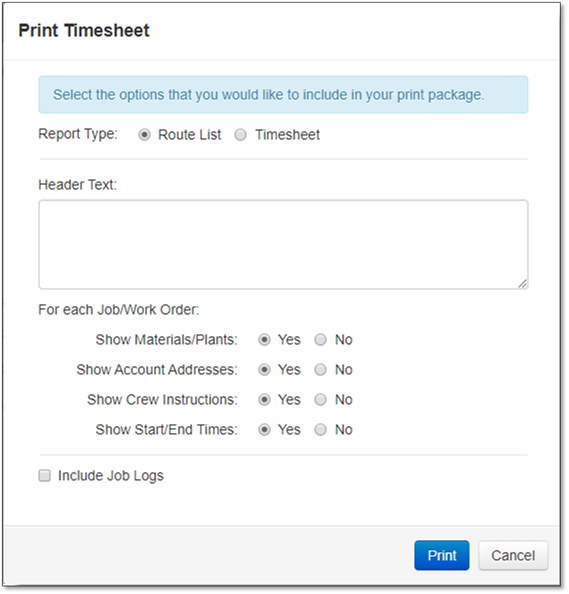
The Timesheet will then open as a PDF in its "physical copy" format. From here, you may review the appearance of the Timesheet and print it by selecting File > Print.
Among things displayed here are all the items on the Timesheet, sections for the crew to fill in their actual hours worked, Job details/instructions and notes like Notes from the Crew and Notes to the Customer.