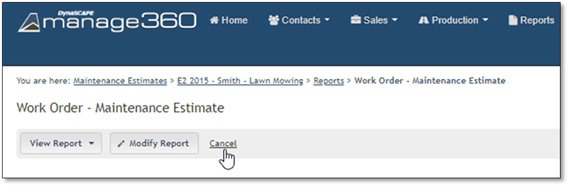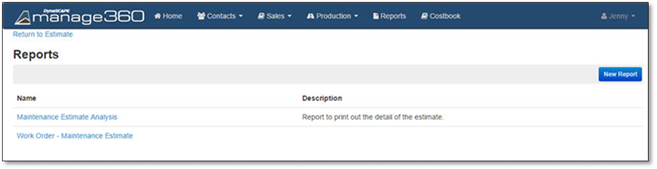
1. Click on Sales.
2. Select Maintenance Estimates.
3. Select an Estimate.
4. Select the Actions Menu, then choose Reports to view the Maintenance Estimate Analysis or the Work Order - Maintenance Estimate.
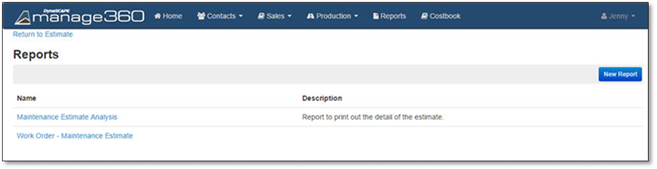
5. Selecting the Maintenance Estimate Analysis report will allow you to choose to View Report, Modify Report or Cancel.
a. Choose View Report
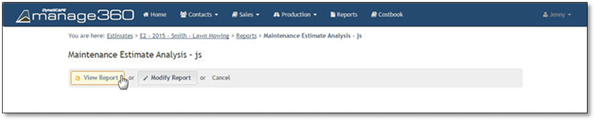
Here is an example of what will be displayed in a new browser tab:
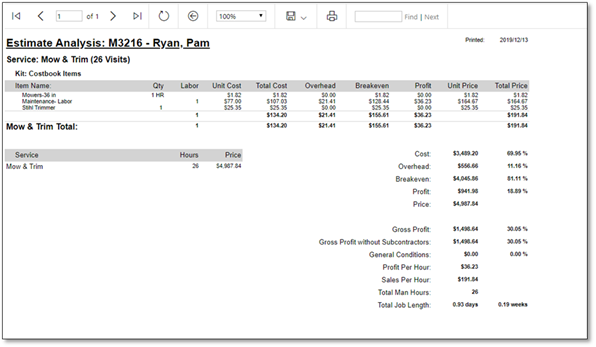
Click the Disk Icon to Save to PDF, Excel or Word:
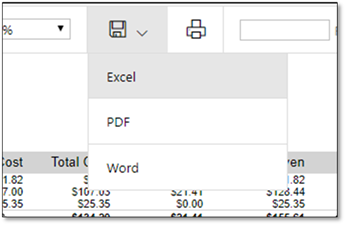
Close the Tab or click on the Manage tab to go back to the reports page.
b. Choose Modify Report to change the Report Name &/or Description:
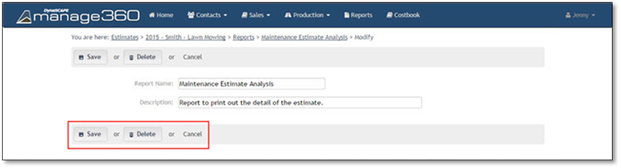
Click Save to keep your changes, choose Delete to remove this Report or Cancel the changes.
c. Click Cancel to go back to the Estimate, if you do not want to View or Modify the Report.

6. Selecting the Work Order - Maintenance Estimate contains the customer information and lists Cost Book Items used on this Estimate, choosing this report will allow you to choose to View Report, Modify Report or Cancel.
a. Choose View Report
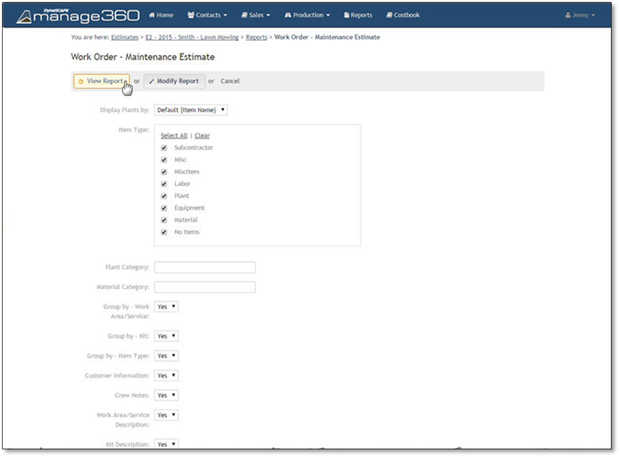
Here is an example of what you will see, with the current options chosen:
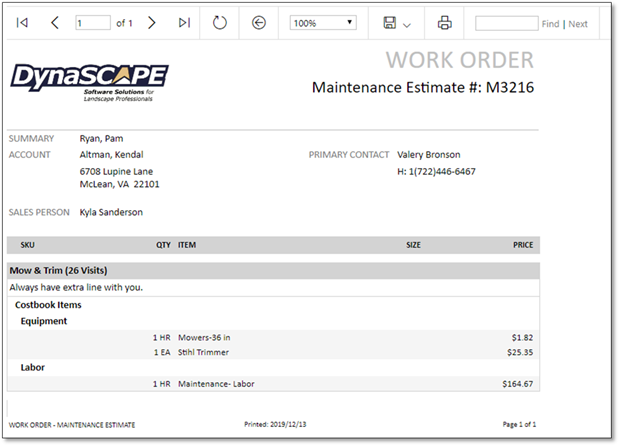
Click the Disk Icon to Save to PDF, Excel or Word:
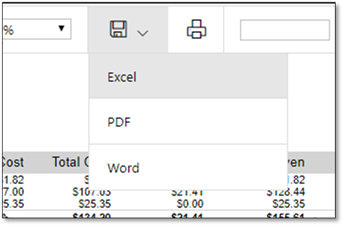
Close the Tab or click on the Manage tab to go back to the reports page.
b. Choose Modify Report to change the Report Name, Description &/or Options of what you'd like to display on the Work Order Report.
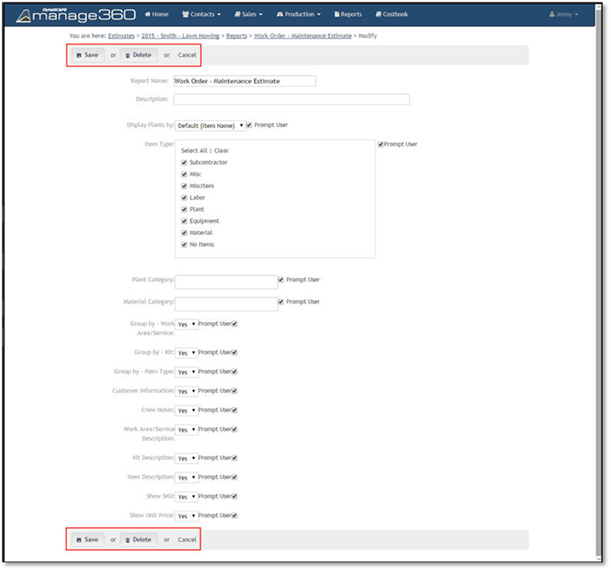
Click Save to keep your changes, choose Delete to remove this Report or Cancel to discard the changes.
c. Choose Cancel to go back to the Estimate, if you do not want to View or Modify the Report.