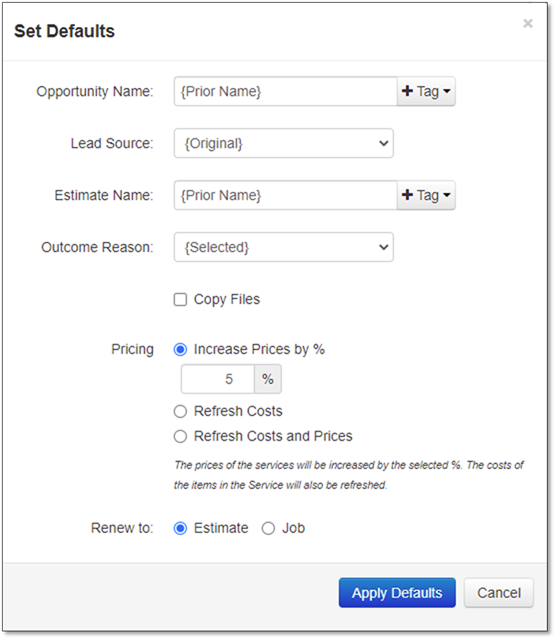
When renewing a Maintenance Job – whether in bulk or individually – a new Opportunity and Estimate are created. Because of these, information about the naming of these is required and since it may not be practical to rename every Opportunity when renewing in bulk, it is possible to set the default values for these items. Additionally, pricing changes can also be applied to the jobs to be renewed. The pricing is applied at the Estimate level and not at the Service level.
Once some contracts have been selected (by using the check boxes on the left side), then the Set Defaults button can be clicked to allow editing of these default values. For the Opportunity and Estimate names we have added ‘Tags’ which allow a standard naming convention to be used on all selected items. Clicking on ‘Apply Defaults’ when done will set the values on all of the selected Jobs in the list.
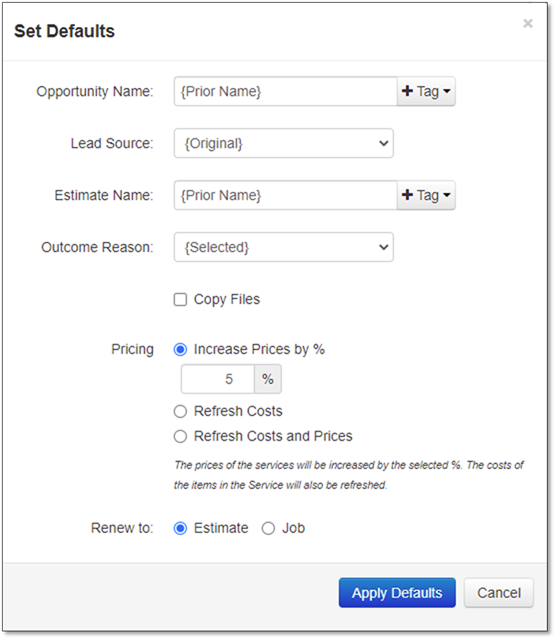
1. Opportunity Name/Estimate Name.
•{Prior Name} – Use the name of the existing Opportunity and Estimate
•Tag options:
o {Account Name} – This will use the Account Name as part of the naming
o {Year} – The current Year will be used in the naming
o {Contact Last Name} – The last name of the Primary Contact will be used in naming
o {Job Type} – The current Job Type will be used in naming
o The Tags can be used together if desired and specific text can also be used. Select the Tags from the ‘Tag’ dropdown.
2. Lead Source.
•{Selected} – Use the selected Lead Source (from the individual Renewal Options)
•{Original} – Use the same Lead Source as the original Opportunity
•Specific selection – choose the specific Lead Source to be used. List based on the available Lead Sources.
3. Outcome Reason.
•{Selected} – Use the selected Outcome Reason (from the individual Renewal Options)
•{Original} – Use the same Outcome Reason as the original Opportunity
•Specific selection – choose the specific Outcome Reason to be used. List based on the available Outcome Reasons (Won).
4. Copy Files – Copy the Files from the original Estimate.
5. Pricing.
•Increase Prices by % – a specific percentage can be entered. Pricing will be increased by the specified percentage. The Costs of the items within the Service will also be refreshed.
•Refresh Costs – The costs (including Overhead markup) will be refreshed, while the price of the Estimate will be kept the same (as close as possible).
•Refresh Costs and Prices – Both the costs and the prices of the Services will be updated based on the current Costbook values.
6. Renew To.
•Estimate – A new Opportunity and Estimate will be created. The Estimate can then be reviewed and Won individually if desired. They can also be filtered and viewed in the renewals page and Won in bulk if desired.
•Job – A new Opportunity and Estimate will be created, and the Estimate will be Won, creating the new Job.