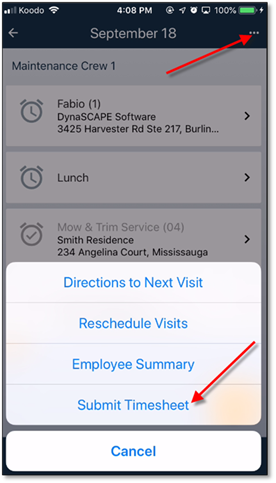
Upon completion of the timesheet items (or before if necessary), the timesheet can be submitted back to Manage360. This is done by using the Submit button found in the menu on the main timesheet page. If there are any pending clock outs (employees that have not yet been clocked out), there will a message and the timesheet will not be able to be submitted.
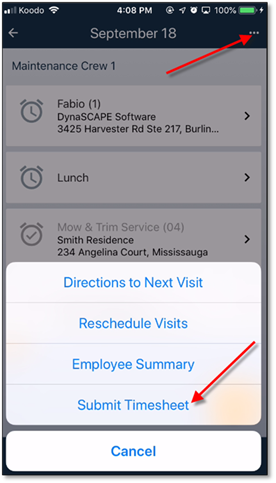
Figure 16 - Initiating the timesheet submission
The submission confirmation page will appear. There will be a section where timesheet notes (Equipment Notes / General Comments – the same section as on the website) can be entered. Click on the card to enter the notes. The status of the timesheet can also be adjusted here. The status will default to ‘Ready for Approval’ but can be set to ‘Submitted from Mobile’ instead (if additional detail needs to be entered and the timesheet is not yet ready to be approved).
If there are Work Orders / Maintenance Visits on the Timesheet, then there will be a section which will allow any Open (not including ‘Partially Complete’) items to be closed. This is the same functionality that is available from Manage360 when submitting a Timesheet for approval.
Click on ‘Submit’ in the bottom right corner to confirm the submission. If there are no issues, the timesheet will be submitted to Manage360.

Figure 17 - Timesheet submission confirmation