 Note:
Note:
After you have created invoices, the next step is to post the invoices to QuickBooks if applicable, please ensure your company file is open. All un-posted invoices are displayed in the To Be Posted Tab. Invoices are shown by the Invoice Number but can be filtered by clicking on any of the column headings.
 Note:
Note:
Login to QuickBooks as an Administrator for Initial Setup is necessary.
1. Go to the Production Area.
2. Select Billing.
3. Go to the To Be Posted Tab.
4. Place a check mark beside any/all invoices that you wish to post. You can click Select All to quickly select all invoices or Clear to clear the selection.
5. When you have finished selecting all invoices for posting, click Common Actions> Post Invoices.
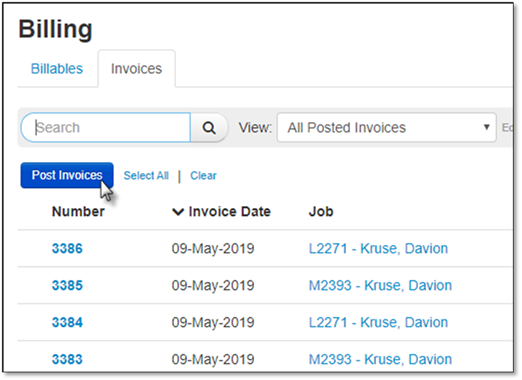
6. You will be prompted for confirmation, Click OK to continue with the Process or Cancel to cancel the posting.
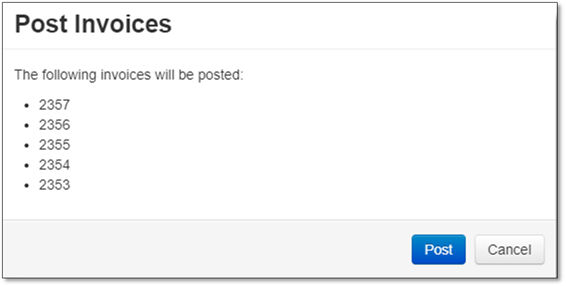
7. The QuickBooks Connector Window will appear, if you have completed the instructions, click Start the QuickBooks Connector to post your invoices to QuickBooks.
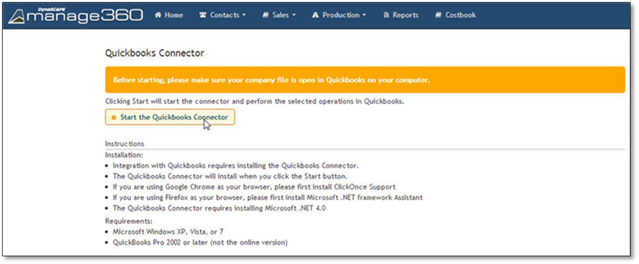
8. To allow Manage360 and QuickBooks to communicate, click Run on the "Application Run - Security Warning" window.
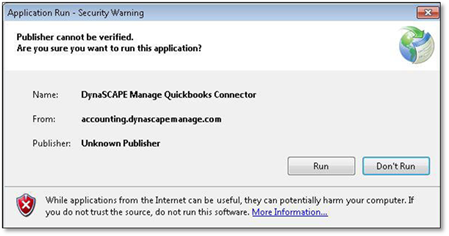
9. Upon the first connection made between Manage360 and QuickBooks, you will see the warnings about Applications with No Certificate accessing QuickBooks
Choose any one of the Yes options, and you do not have to allow the program to access Personal data
Click Continue... after you make your choices
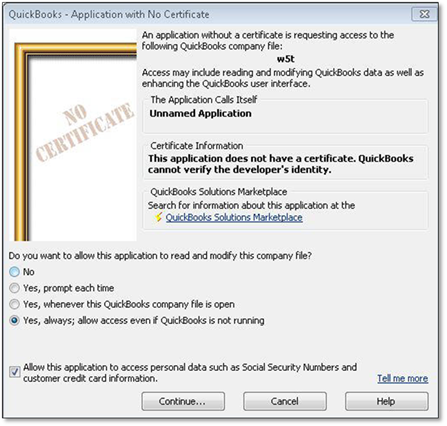
10. You will be prompted to confirm access, Click Yes to proceed
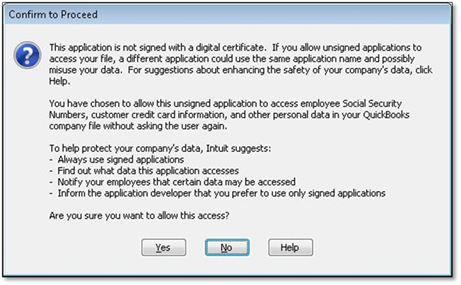
11. The Access Confirmation Window would appear if you previously clicked Yes, click Done to proceed with the posting of invoices
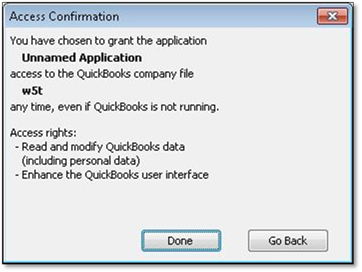
12. The Posting will proceed, and you will be shown the progress outcome of the posting.
Click Close to return to the QuickBooks connector.
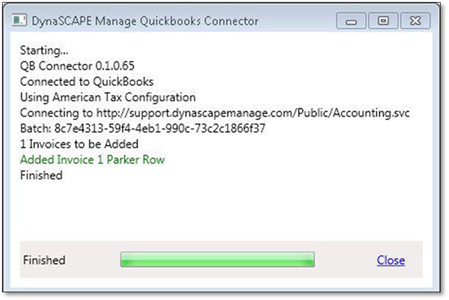
13. Continue with your invoice process in QuickBooks.