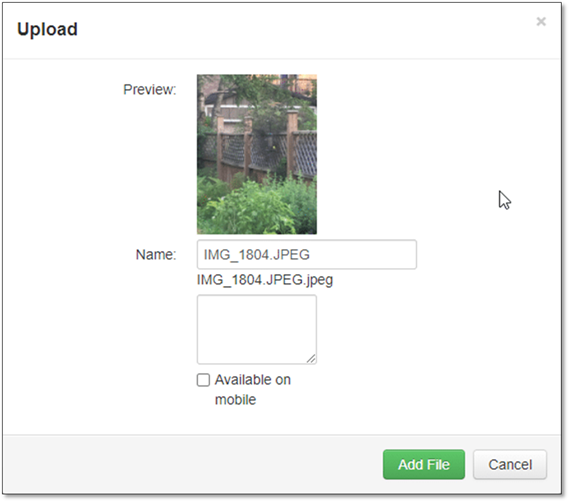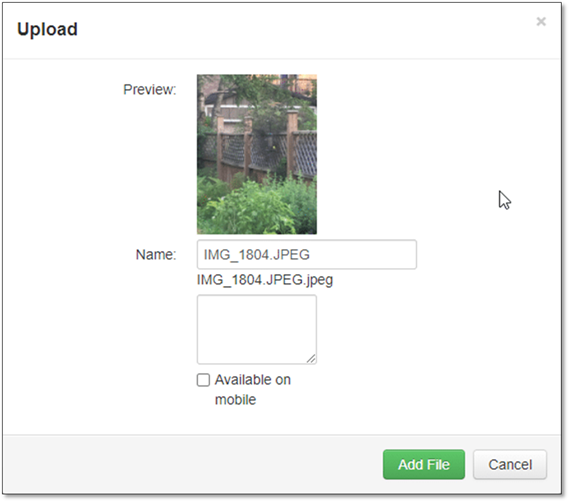
In each of the file sections, there will be an Upload button that can be used to add a file. Alternately, a file can be dragged on to the file section.
•Upload button:
o Clicking the button will open a browse window
o Navigate to the folder that contains the file, select it and click Open
o A dialog widow will open where the following information can be set
§ Name – the name of the file (will be defaulted to the original file name) required
§ Description – a brief description of the file
§ Mobile Availability – will this file be available on the mobile app.
o Click the ‘Add File’ button.
•Drag and Drop:
o Open the folder that contains the file
o Drag it on to the Files section – the section will be highlighted in blue when the file is over the appropriate area – and then drop the file
o A dialog widow will open where the following information can be set
§ Name – the name of the file (will be defaulted to the original file name) required
§ Description – a brief description of the file
§ Mobile Availability – will this file be available on the mobile app.
o Click the ‘Add File’ button.