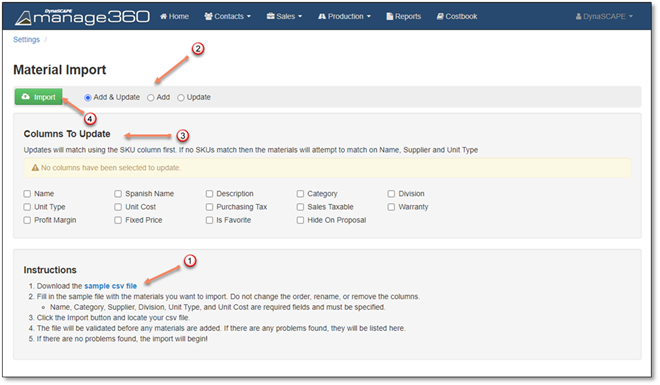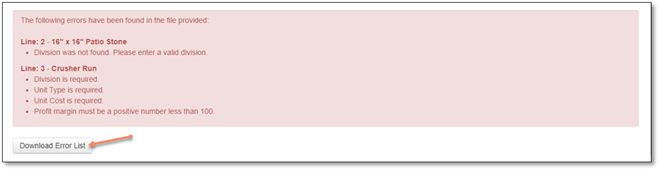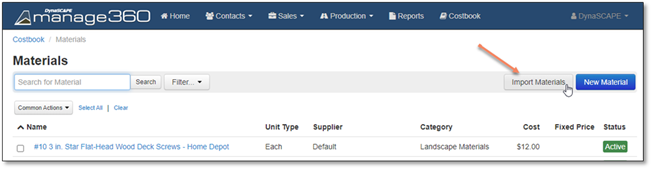
The material import for your Manage360 site can be started from either the Materials List page or the Settings section. Either of these options will open a new window to start the import process. The Sample file can always be accessed from the import window.
The Materials List page has an Import Materials button:
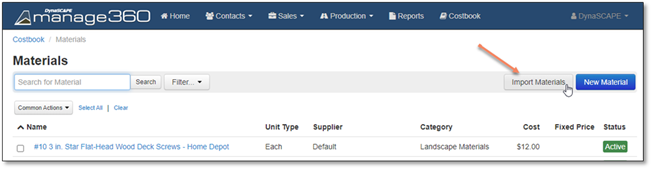
In the Import window, the Sample file can be downloaded. Once it has been completed and saved, then the Import itself can begin by clicking the ‘Import’ button to browse to your file. Prior to importing, select the options: Add & Update, Add, or Update.
The import options will behave as follows:
•Add & Update – Any Materials in the list that do not match either by SKU and Supplier or by Material Name, Unit Type and Supplier will be added as new Materials into the Manage360 Costbook. Any Materials that do match as indicated previously, will be updated based on the columns selected in the ‘Columns To Update’ section. When using this option, at least 1 column needs to be selected to be updated. If a SKU is not being used, then the Material Name cannot be updated
•Add – Any Materials in the list that do not match either by SKU and Supplier or by Material Name, Unit Type and Supplier will be added as new Materials into the Manage360 Costbook. Any Materials that do match as indicated previously, will be ignored
•Update – Any Materials in the list that do not match either by SKU and Supplier or by Material Name, Unit Type and Supplier will be ignored. Any Materials that do match as indicated previously, will be updated based on the columns selected in the ‘Columns To Update’ section. When using this option, at least 1 column needs to be selected to be updated. If a SKU is not being used, then the Material Name cannot be updated.