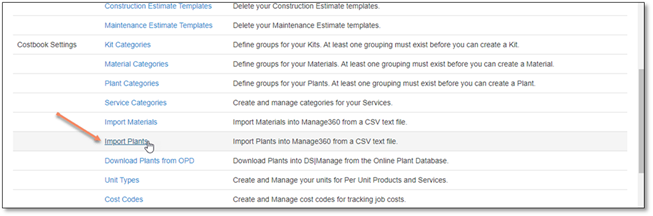
The plant import for your Manage360 site can be started from either the Plants List page (in the Costbook) or the Settings section. Either of these options will open a new window to start the import process. The Sample file can always be accessed from the import window.
The Plants List page has an Import Plants button:
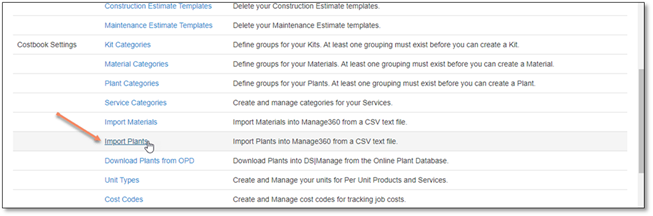
In the Import window, the Sample file can be downloaded. Once it has been completed and saved, then the Import itself can begin by clicking the ‘Import’ button to browse to your file. Prior to importing, select the options: Add & Update, Add, or Update.
The import options will behave as follows:
•Add & Update – Any Plants in the list that do not match either by SKU and Supplier or by Common Name, Botanical Name, Size, Unit Type and Supplier will be added as new Plants into the Manage360 Costbook. Any Plants that do match as indicated previously, will be updated based on the columns selected in the ‘Columns To Update’ section. When using this option, at least 1 column needs to be selected to be updated. If a SKU is not being used, then the name fields cannot be updated
•Add – Any Plants in the list that do not match either by SKU and Supplier or by Common Name, Botanical Name, Size, Unit Type and Supplier will be added as new Plants into the Manage360 Costbook. Any Plants that do match as indicated previously, will be ignored
•Update – Any Plants in the list that do not match either by SKU and Supplier or by Common Name, Botanical Name, Size, Unit Type and Supplier will be ignored. Any Plants that do match as indicated previously, will be updated based on the columns selected in the ‘Columns To Update’ section. When using this option, at least 1 column needs to be selected to be updated. If a SKU is not being used, then the name fields cannot be updated.
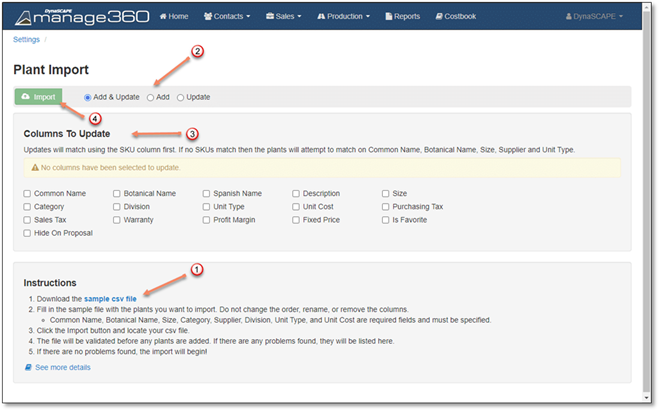
If there are any issues or errors, they will be listed in the Plant Import window. The errors list can also be downloaded for viewing if desired. Once there are no longer any outstanding errors, the file will be imported to your Manage360 site.
