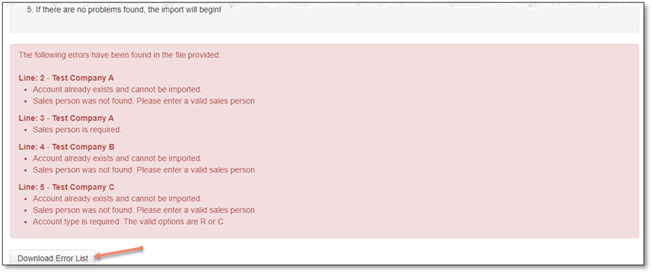The import into your Manage360 site is started from either the Accounts List page or the Settings section. Either of these options will open a new window to start the import process. The Sample file can always be accessed from the import window.
The Account List page has an Import Account button:

or Accounts can be imported from Settings:
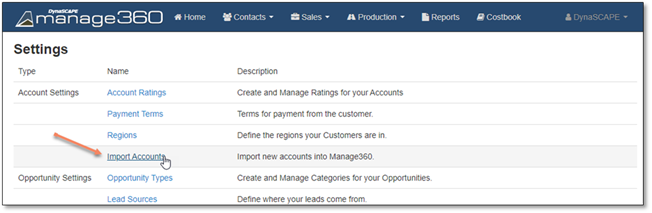
In the Import window, the Sample file can be downloaded. Once it has been completed and saved, then the Import itself can begin by clicking the ‘Import’ button to browse to your file.
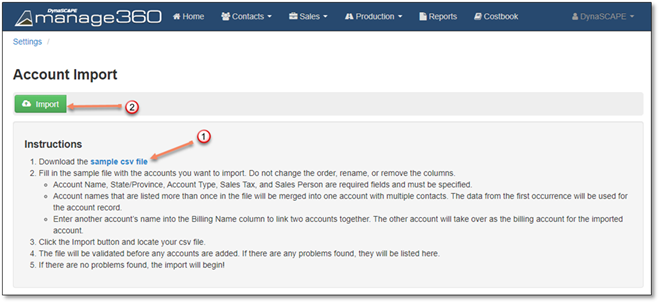
If there are any issues or errors, they will be listed in the Account Import window. The errors list can also be downloaded for viewing if desired. Once there are no longer any outstanding errors, the file will be imported to your Manage360 site.