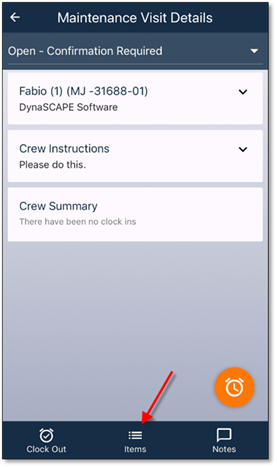
It is possible to enter the job actuals directly from the app itself. This is not required, as the timesheet can be submitted back to the website and the job actuals can then be entered from a laptop or desktop.
If the job actuals are going to be entered (any entry will be saved back to the website), clicking on the Items button in the bottom row will bring up the detailed list of items.
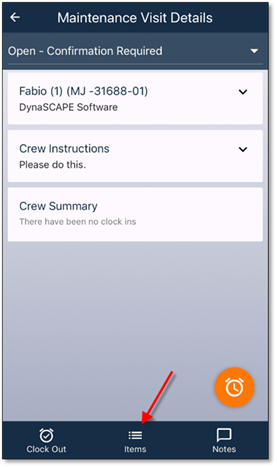
Figure 19 - Selecting Items on a Job or Work Order
Depending on the type of item, and how the job tracking has been set up (for construction jobs), there will then be a Work Area filter to help narrow down the list of applicable Work Areas (use the drop down to select a Work Area), as well as an Item Type filter (select a specific tab). Both of these can be found at the top of the item page.
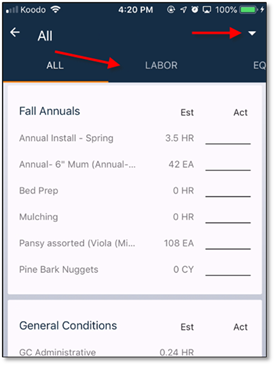
Figure 20 - Work Area and Item Type filters